TIP 209: Running Site Reports with Queries
GoLive CS2 has a powerful search feature called queries, which give you the ability to search through your site for files based on a variety of criteria. A query can be run on a whole site, on selected files in a site, or on the results of another query. You define queries in the Query Editor. To get to the Query Editor, first select Edit > Queries (Figure 209a). Click the New Query button to define a brand new query or select an existing query in the list and click the Edit Query button. Either way, the Query Editor will open (Figure 209b). Figure 209a. Choosing Run Query from the Edit menu opens the Query dialog.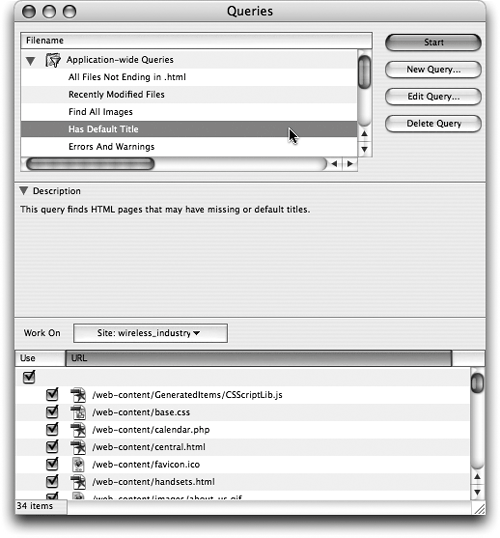 Figure 209b. Choosing New Query or Edit Query opens the Query Editor.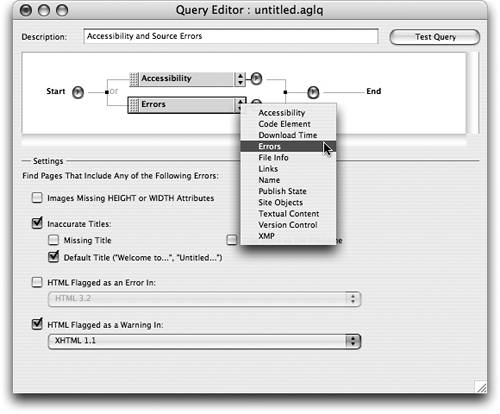
Click the double-facing arrow To add additional criteria, click the small round button containing an arrow When your query is ready to go, click the Test Query button to see how the Query works. After the query is complete, you can save the results as a collection or use the results as the basis of another query, syntax check, or find operation. When you close the Query Editor, you'll be asked if you'd like to save your query. If you do, then go ahead and name and save it into your Site folder. |
EAN: N/A
Pages: 301