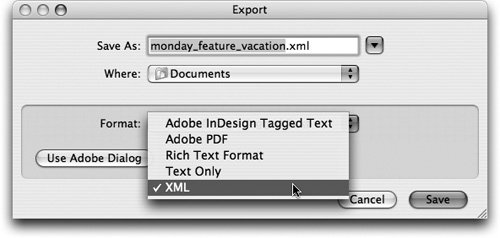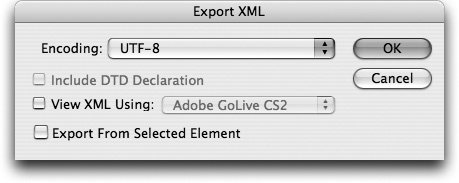Exporting XML
| If the point of using XML in InCopy is repurposing a file's content, then the goal is to get the finished XML out of your InCopy document. The process of getting XML out of your InCopy document is called exporting. The exported XML is available to other users or applications downstream in your workflow, without formatting. That's why we've gone through this XML workflow. Tip In a typical workflow, XML originating in InCopy lands in an InDesign document and is, in turn, exported out of the InDesign document. Frequently, the entire page of, say, a newspaper will be repurposed as a whole, rather than just as an individual InCopy document. In that case, odds are you'll not need to export XML from InCopy at all. It'll be handled by the person responsible for the InDesign file. Before you actually export XML, make certain that all the page items have been appropriately tagged. In the most extreme case, if nothing in your InCopy document is tagged, InCopy will not even give you the option of exporting XML. Exporting All Content to XMLTo export XML from InCopy, choose File > Export. In the Export dialog (Figure 7.16), navigate to the location where you want to save the exported XML, choose XML from the Format pull-down menu, and give your XML file a name. Figure 7.16. Export XML from InCopy by choosing XML from the Format pull-down menu in the Export dialog. Next you'll see the Export XML dialog (Figure 7.17). Choose an Encoding type from the pull-down (you may need to talk to the person responsible for your XML workflow downstream about which one to choose). If your InCopy document makes use of a DTD, you can opt to include the DTD Declaration in the exported XML, particularly if the downstream use of XML needs to conform to the same DTD. Figure 7.17. Consult an XML expert at your company for advice on the Encoding option you should use when exporting XML. Exporting a Portion of Content to XMLIn the Export XML dialog, you can also opt to export only a part of the XML associated with your document. If your document is a series of repeating names and addresses, all you may want to repurpose is the structure of a sample entry, rather than the entire file. In that case, click on the element you want to export in the Structure pane and go through the same export XML steps described in the previous section. In the Export XML dialog, check the Export From Selected Element, and InCopy will limit the exported XML to only the selected element. Finally, if you need to see your exported XML, check the View XML Using box and from the pull-down, choose where you want to view it and click OK. Tip You can also right-click (Control-click on Mac) on an element in the Structure pane and choose Export XML. Although InCopy will be only one piece of your organization's XML workflow, there are some solid tools built into it for moving the XML from InCopy through InDesign and on to other applications in your workflow. In the next section we explore the big picture of using InCopy in concert with InDesign. |
EAN: 2147483647
Pages: 122