Customizing Galley Story Appearance
Customizing Galley & Story AppearanceWith multiple writers and editors contributing to this book, it's become apparent that we all think differently. These differences are really obvious when you compare how each of us has configured our Galley & Story Appearance settings. Considering how much time you'll spend staring at text on your screen, it's a good thing that InCopy gives you lots of ways to customize your editing environment. The Galley & Story Appearance ToolbarThe Galley & Story Appearance toolbar, in the bottom-left corner of the screen, includes five tools for customizing the appearance of text in Galley and Story views (Figure 1.16). Although it may seem obvious, remember that these options affect only Galley and Story views. In Layout view, text formatting is controlled by the character and paragraph formatting in the document, and the layout is determined by the corresponding InDesign layout or the document settings in InCopy. Figure 1.16. Use the Gallery & Story Appearance toolbar to customize the text font, size, and line spacing. On the far left of the toolbar is the display font menu. In Galley or Story view, you can choose a font that's optimized for on-screen reading, though it may not be the same font used in the InDesign layout or printed output. Although you can conceivably pick any font you want, remember that it should be easy to read, and its character set must be able to display any advanced characters that appear in the copy. For example, Adam, who has extensive background in Web design, really likes to use the Monaco typeface for editing text on screen, but if the text demands more advanced characters that aren't available in Monaco, he needs to choose a font that is more complete. Letter Gothic is the default selection and a good choice for most purposes. The next two toolbar options let you customize the font size and the spacing in Galley and Story views without affecting Layout view or the InDesign document. The fourth toolbar option allows you to show line numbers in the left column of the document window, but only in Galley view (Figure 1.17). Because Story view is only a text editing environment and doesn't calculate page-composition data such as column width, text wrap, and page breaks, it has no need to display line numbers. The last option controls the display of paragraph styles (see Chapter 3) in the left column of the document window. We find the visibility of paragraph styles to be very helpful, and since turning them off doesn't save any space, we recommend leaving this option turned on. Figure 1.17. Toggle the visibility of line numbers and paragraph styles with the Galley & Story Appearance toolbar.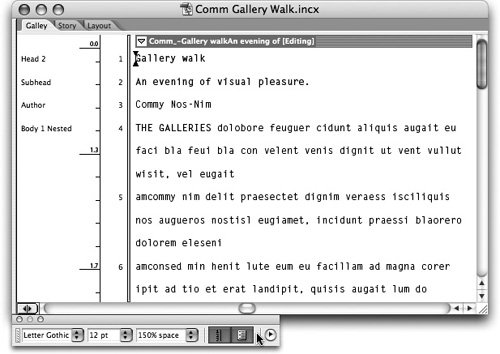 Tip If you want to disable the entire information column on the left, choose View >Hide Info Column. Galley & Story Appearance PreferencesThe ability to control options such as font and line spacing is helpful, but some of the coolest options are found in the application preferences. Choose InCopy > Preferences > Galley & Story Display (Mac) or Edit > Preferences > Galley & Story Display (Windows) to access a few advanced controls (Figure 1.18). If most of your work involves writing and editing text, then you know how hard it is on your eyes to stare at black text on a white background all day. To lighten your visual load, you can adjust the colors of the text and background for a more pleasing work environment. Choose Amber Monochrome or Terminal from the Theme pull-down menu and you'll probably chuckle at the retro effect, but your tired eyes will thank you. Figure 1.18. Choose a display theme in the Galley & Story Display preferences or create your own.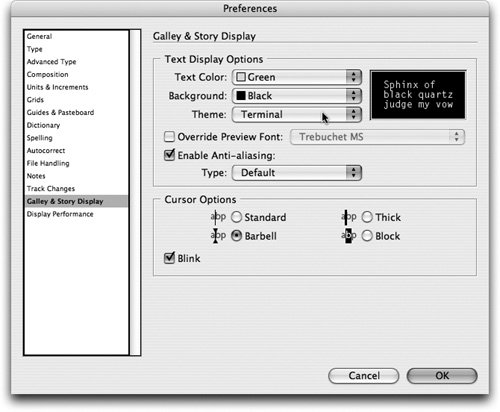 Among these preferences is the option to change the appearance of the cursor to one of four different styles (Figure 1.19). You can even make it blink, blink, blink. Although these options might seem minor, anyone who spends a lot of time working with type will appreciate the variety that InCopy offers. Figure 1.19. A thicker, blinking cursor is easier to find in a long text flow. |
EAN: 2147483647
Pages: 122
