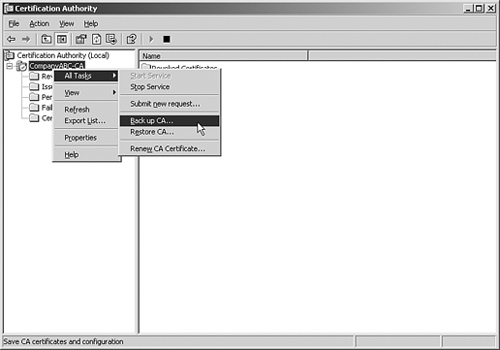Protecting Certificate-based Services from Disaster
| Bad things happen to good administrators. No matter what one does, hard drives go bad, power supplies burn out, and files get deleted. By keeping these inevitabilities in mind, you can protect yourself from accidental deletion and equipment failures. Building Fault ToleranceNo single point of failure is a common planning scheme among network administrators. If you have at least two of everything you can afford to lose one without user downtime. Administrators deploying a PKI environment with multiple tiers can deploy several layers of fault tolerance such as the following:
Planning Backup and RestorationAdministrators have the unenviable role of bringing lost data back from the netherworld or raising servers from the dead. By planning for failure you can create a disaster recovery plan of action and spare server parts and roles. Tracking changes is important because restoring an old copy of a server can take the company back several weeks if not break the applications altogether. Perform the following steps when backing up a Certificate Authority:
|
EAN: 2147483647
Pages: 325