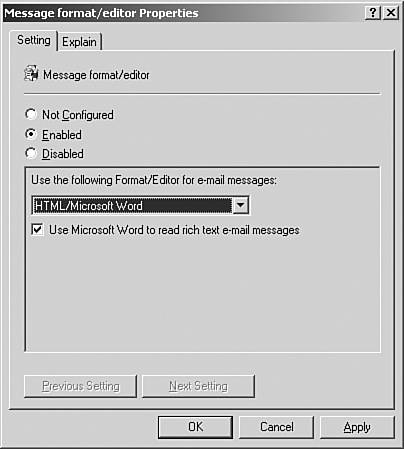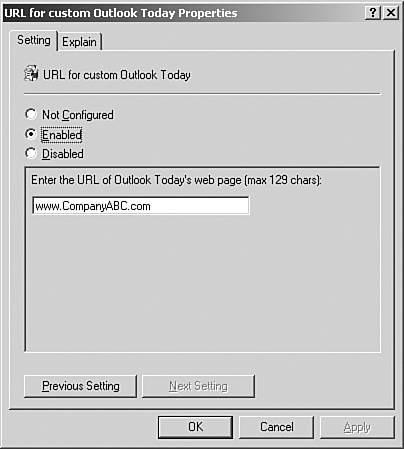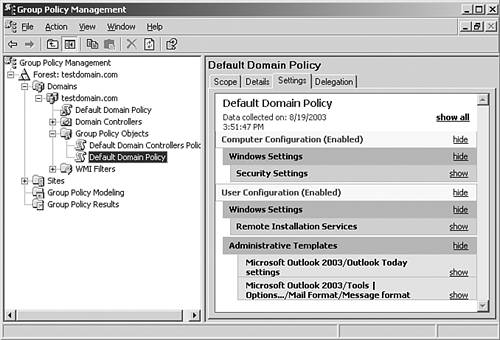Administering Outlook Through Group Policy
| < Day Day Up > |
Administering Outlook Through Group PolicyOne option not available with previous Outlook versions is the ability to centrally manage Outlook options and preferences. With the new Outlook Group Policy security template, administrators can centrally manage Outlook configuration and settings through group policies that require a visit to each Outlook client desktop in the past.
Defining Baseline Outlook PreferencesOne option that group policies enable organizations to accomplish when managing Exchange 2003 Outlook client is the ability to design, develop, and implement a baseline configuration for every Outlook client to use. Often this was not an option because of the exhaustive amount of administration involved, along with the inability to secure configurations from being modified. With the option of standardizing configuration for all Outlook client systems, administrators must wonder which options can be configured to improve the productivity and functionality of the Exchange client for every user . Using the Group Policy Object settings to define simple Outlook configuration settingssuch as Saving Sent Items, Spell Checking Messages Before Sending, and Auto Archive Settings can not only improve the functionality of the Outlook client, but can also reduce administrative management overhead when supporting workstations and users. Email OptionsSome of the most useful email options available when configuring settings using Group Policy include
Calendaring OptionsIn addition to the Email Option available, the following calendaring options can be defined to establish a base functionality for all Domain Outlook users;
Contact OptionsOne interesting setting is the option in the Outlook security template for contacts. Administrators can define how each contact will be filed and displayed. For example, the Display Name can be set as First, [Middle], Last Name , and the File As option for the contact as Last, First. There are many options available when configuring the Outlook client. Review the options and descriptions for each before applying settings and changes to the Outlook Group Policy Objects. Managing the Look and Feel of the Exchange ClientAnother powerful function of using group policies is the ability for an administrator to define the look and feel of the Outlook client. Administrators can now configure options to create a specific look and feel when using Outlook. Group Policy preferences can be defined to customize the look of the Exchange 2003 Outlook Client. Options can be set to allow users access to information Web sites and SharePoint Portal Server Sites, providing an enhanced user experience and data access option not previously available. Web Options OverviewUsing the Preferences options of the GPO, settings can be defined to integrate and redirect Outlook users to valuable Web data using technologies such as Microsoft SharePoint Portal and Internet Information Services:
Configuring and Applying Outlook Group Policy SettingsWith all the information gathered in the previous sections, administrators can now apply settings and configuration options using the GPMC and Outlook 2003 security template. To better understand the settings for applying a group policy, review the following mock installation scenario. In this scenario, you create and apply a standard set of preferences to create an Exchange 2003 Outlook client baseline configuration for one OU in the Active Directory domain. As described earlier, one additional setting is applied to redirect the client's Outlook Today setting and direct users to a company Internet home page. To begin, open the GPMC by selecting Start, All Programs, Administrative Tools, Group Policy Management; then follow these steps:
From this point, you can begin to enable options and apply preferences to the GPO. After options are enabled, they appear in the GPMC to be tested through RSoP and applied to the OU. In this scenario, you apply the HTML/Microsoft Word email editor options and redirect the Outlook Today page to point to a Web page called www.CompanyABC.com . To apply these settings, complete these steps:
Now that the Group Policy options have been configured, you apply the settings to a group of users in the domain by following these steps:
When the configuration is completed, it is good practice to back up the configuration and ensure that all the settings are enabled on the GPO by selecting Action/GPO Status. |
| < Day Day Up > |
EAN: 2147483647
Pages: 393