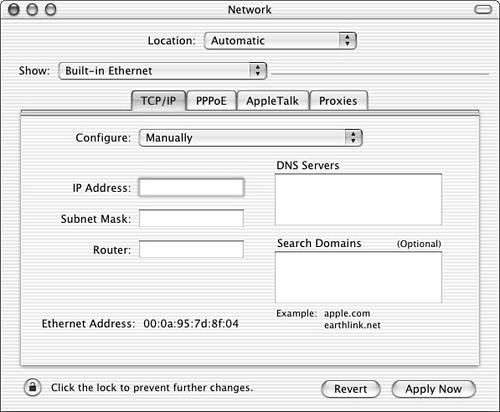Outlook for Macintosh
| < Day Day Up > |
| The most functional of all available client options for Microsoft Exchange 2003, Outlook 2001 for Mac can easily provide the same functionality as its Windows-based cousin. Review the compatibility information in the next section for each client access method to ensure that the client operating system you're planning to deploy meets the minimum hardware and operating systems requirements for installation. Outlook Options for MacintoshWith the Outlook 2001 client for Mac, Mac users can access and share information with Windows-based users with the same functionality as any Windows client. In addition to the standard email and calendaring functions of Outlook, Mac users can also access information through the Exchange 2003 Public Folders. Functionality using the Outlook 2001 client for Mac includes
Configuring Support for Mac ClientsBefore installing the Mac Outlook client for Exchange 2003, administrators must configure support from the client to connect to the network. In addition, the Apple Mac hardware must be evaluated to ensure that it meets the minimum required hardware specifications to support the Outlook 2001 client. To enable TCP/IP support on the Mac operating system, complete these steps:
TIP To enhance and ensure optimal performance when using Outlook 2001 for Mac, turn on the Virtual Memory of the Mac client through the Memory Control panel. Before installing the Outlook 2001 client, ensure that the hardware being installed can meet the minimum requirement for supporting the Outlook client, as shown in Table 27.3. Table 27.3. Outlook 2001 Hardware Requirements
TIP If you are not sure which Mac platform and hardware you are using, use the Mac System Profiler tool available with the Mac operating system. To launch the Profiler Tool, select the Apple Menu and click the Apple System Profiler. Configuring Outlook for MacintoshAfter all requirements have been met, you can install and configure the Outlook 2001 client for connectivity to Exchange 2003. To accomplish this, follow the steps in the next section and review the resources to troubleshoot any issues you might encounter. Installing Outlook 2001To begin installing Outlook 2001, download or place the Outlook 2001 installation file in a folder on the Mac client. To begin the installation follow these steps:
Creating an Outlook ProfileAfter the installation of Outlook, you are prepared to configure the Outlook profile for the account that will be using the client. To create the first profile in a new installation of Outlook 2001, administrators can use the Run-First feature, which is launched the first time Outlook is opened. To create the first profile in Outlook after the Run-First feature is launched, complete the following steps:
Configuring the Profile to Use When Starting OutlookOften when Mac desktops are shared, administrators can create multiple profiles to enable access to Exchange for multiple Mac users by repeating the steps in the last section. To enable the prompt to choose which profile to use when starting Outlook, open the Control Panel and follow these steps:
Supporting Macintosh ClientsAdministrators, in supporting Mac clients and Outlook for Mac, face some common issues when troubleshooting Mac clients, and tools are available to assist them. In addition, Microsoft provides links to support pages for Mac and Outlook for Mac. One of the most common problems when dealing with Outlook connectivity is the TCP/IP configuration or functionality of the Mac client. Because there is no ping functionality with Mac, administrators can configure a static TCP/IP address on the client for testing connectivity. By configuring a static TCP/IP address on the Mac client, administrators can perform a ping back to the client from a Windows server or workstation. For more information on troubleshooting common issues with Outlook 2001, see the following links and references:
|
| < Day Day Up > |
EAN: 2147483647
Pages: 393