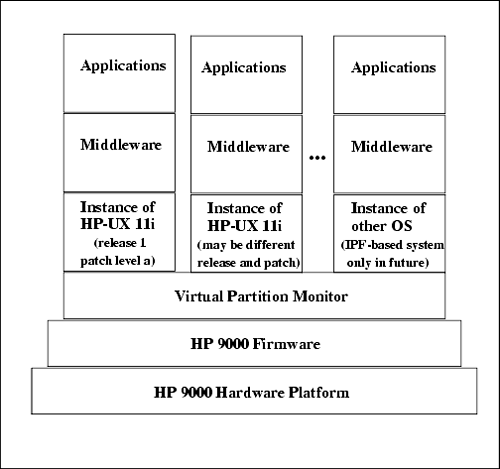Preparing to Create Virtual Partitions
| After having loaded vPars software, we can create partitions. Chapter 1 of the vPars book covers loading HP-UX 11i and vPars software in detail. At the time of this writing, vPars software comes on a separate CD-ROM. Now we're ready to create Virtual Partitions. After we create Virtual Partitions in this chapter, we have to boot the partitions we've created. Although we will boot the partitions in this chapter, the details of booting Virtual Partitions, and HP 9000 booting in general, are covered in detail in Chapter 3 of the vPars book. Chapter 1 of this book covers booting HP-UX in general. With both HP-UX 11i and the Virtual Partitions software on our disk, we can begin the process of creating partitions. Our goal is to have a system that looks like that in Figure 16-2: Figure 16-2. Virtual Partitions Software Stack There are many components in Figure 16-2. We already have many of the components in this diagram on our system. Starting from the bottom, we have the hardware, firmware, Virtual Partition Monitor (covered as part of the boot process in Chapter 3 of the vPars book), and HP-UX 11i installed on two different disks. There are two HP-UX 11i instances shown in the leftmost two stacks of Figure 16-2. These are the operating systems that we have already loaded. The two HP-UX 11i instances can't run simultaneously on our rp5400 (formerly know as L-Class) system because we have not yet created our Virtual Partitions. Without Virtual Partitions created, we can boot HP-UX off of one or the other of these disks, but we can't run both. Let's now create our Virtual Partitions so that we can indeed have two instances of HP-UX 11i running simultaneously. After Virtual Partitions have been created, you can proceed to load the middleware and applications shown on top of HP-UX 11i in Figure 16-2. Although we're covering running multiple instances of HP-UX 11i in the Virtual Partitions we create, we won't be restricted to only HP-UX 11i in the future. On systems based on the Itanium processors, we'll be able to run additional operating systems. The rightmost Virtual Partition In Figure 16-2 depicts this future capability. This capability does not exist at the time of this writing, so it is not covered. Look for an updated revision of the vPars book in the future to cover this capability once it exists and keep an eye on www.hp.com for both IPF and Virtual Partition enhancements. Although the examples in this chapter take place on four-way (four-processor) rp5400 (formerly know as L-Class) systems, vPars run on most HP servers. The more components of which your HP server is comprised, the more vPars you can have on the server and the more options you have for crafting vPars. In the examples in this chapter we'll end up with a four-way rp5400 (formerly know as L-Class) with two fully configured Virtual Partitions. Next we'll cover loading software. |
EAN: 2147483647
Pages: 301