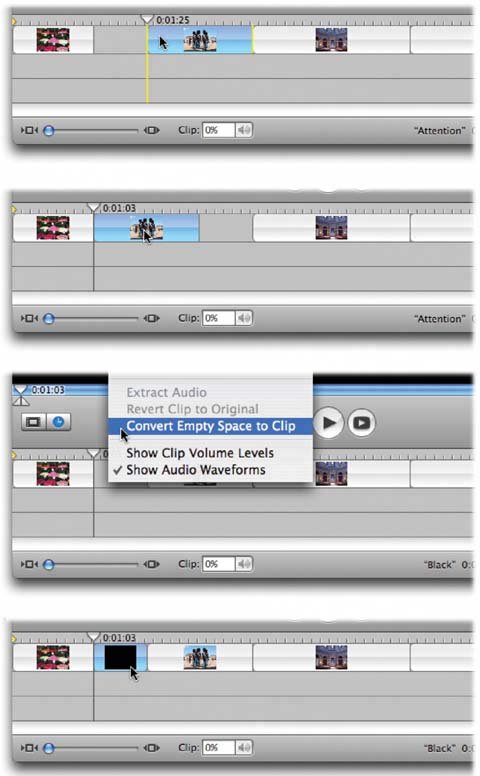B.7. Problems Editing All right: Your video is now in iMovie, and you're ready to get to work. B.7.1. Direct Trimming Doesn't Work One of iMovie's most delicious features is edge dragging or direct trimming , which means that you can drag the right or left end of a clip to change its length. If direct trimming stops workingthe cursor never changes to offer direct trimmingyou have Show Clip Volume Levels turned on in the View menu. You can't drag edges when the little horizontal volume lines are displayed on your audio clips. B.7.2. Video Playback is Slow or Jumpy Here and there, iMovie fans around the Internet have reported peculiar playback glitches. The problem seems related to the audio clips in the project, not the video. Adding lots of audio seems to increase the chances for the problem. There is no known workaround, but here are some things to try: -
If you've added songs that you bought from the iTunes Music Store, try removing those songs from the project. (If you absolutely must include those songs in the project, burn them onto an audio CD first, then import them from the CD into iTunesthis step strips out the copy protectionand then import to iMovie from there.) -
Open GarageBand and play a few notes. B.7.3. You Can't Close Up a Gap Suppose, while editing in the Timeline Viewer, you drag a clip to the right to make room for something, creating a gap. All subsequent clips also slide to the right. But then, perhaps after inserting something into part of the gap, you still have space left over. How are you supposed to close up the gap? Figure B-2 shows the solution. Figure B-2. Top: You drag a clip to the right. All other clips to its right slide along, too. So far, so good.
Second from top: But how do you close the gap? You can't just drag the original clip to the left again, because this time, all the following clips don't slide. You wind up just shifting the gap to the other side of the clip you drag!
Third from top: Here's the sneaky solution. Control-click (or right-click) the gap. From the shortcut menu, choose Convert Empty Space to Clip.
Bottom: iMovie turns the space into a black clip. When you delete it, all subsequent clips slide to the left to fill in the space. No more gap! 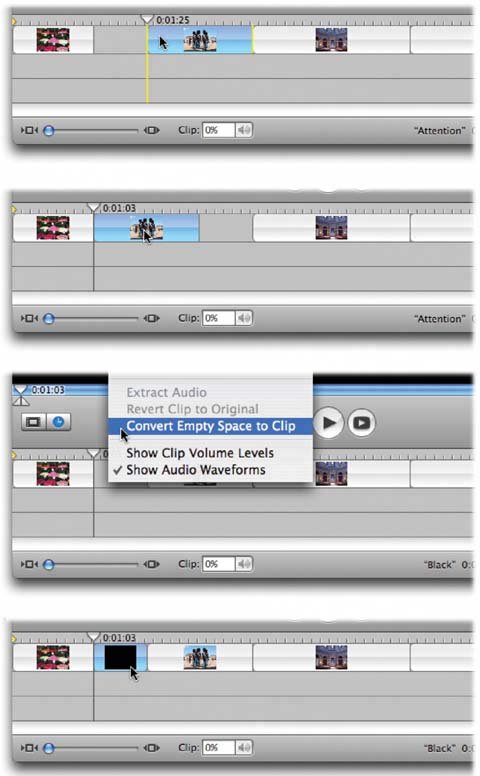
B.7.4. A Theme Plays the Wrong Video You can read about Themes in Section 5.9.4. But what happens if the Theme you've inserted doesn't play the clip you placed in its Drop Zone? And plays something else entirely? Thanks to an iMovie 6.0.1 bug, video in a Drop Zone plays from the start of the clip's complete, behind-the-scenes filenot the start of the clip. That is, if you imported a 60-second clip from the camcorder, but you chopped out the first half of it, you'll still get see the beginning of it playing in your Theme's drop zone. The solution is to export the clip as a Full Quality movie and then reimport it (see the instructions at the bottom of Section 5.3.1.1). Drag that clip into the Drop Zone, and then make a new Theme. After the Theme has been rendered, you can discard the temporary reimported clip. |