Section 5.16. Deleting Photos
5.16. Deleting PhotosAs every photographer knowswell, every good photographernot every photo is a keeper. So at some point, you'll probably want to delete some of your photos. 5.16.1. The iPhoto TrashiPhoto has a private Trash can that works just like the Finder's Trash. It's sitting there at the bottom of the Source list. When you want to purge a photo from your Library, simply drag it to the Trash. Instead of deleting the photo immediately, iPhoto lets it sit there in the Trash "album," awaiting permanent disposal via the Empty Trash command. This feature gives you one more layer of protection against accidentally deleting a precious picture. In the main thumbnails view, you can relegate items to the Trash by selecting one or more thumbnails in the Library (not in an album) and then performing one of the following:
Tip: To delete a photo from a smart album or from Edit mode, press Option- To view the photos that you have sentenced to the great shredder in the sky, click the Trash icon, as shown in Figure 5-22. However, if you suddenly decide you don't really want to get rid of any of these trashed photos, it's easy to resurrect them: Just drag the thumbnails out of the Trash and onto the Library icon in the Source list. (Alternatively, you can Control-click the photo or photos and, from the shortcut menu, choose Restore to Photo Library.)
You've just rescued them from photo-reject limbo and put them back into your main photo collection. Tip: You can also move photos from the Trash back into your Library by selecting themyes, in the Trash "album"and then pressing Figure 5-22. When you dump a photo into iPhoto's Trash, it's not really goneit's just relocated to the Trash folder. Clicking the Trash icon in the Source list displays all the photos in the Trash and makes the Info panel show the total number of trashed photos, their date range, and their sizes.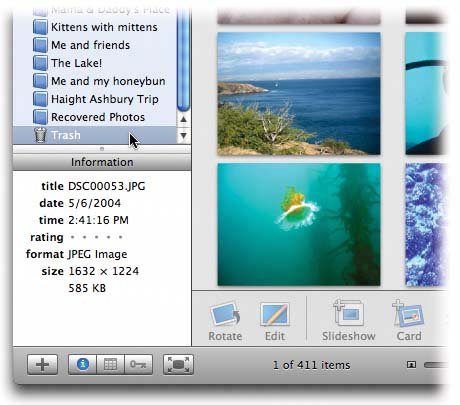 To permanently delete the photos in the Trash, choose iPhoto (Of course, if you imported the photos from files on disk or haven't deleted them from your camera, you can still recover the original files and reimport them.) Note: As you might expect, dragging photos into the Trash doesn't reduce the total size of your iPhoto Library by a single byte, because iPhoto is still storing a copy of each photo in its Trash folder. Only when you empty the Trash does the iPhoto Library folder actually shrink in size . Whatever pictures you throw out by emptying the Trash also disappear from any albums you've created. ( Deleting a photo from an album is different.) Note: If you use iPhoto to track photos that are not actually in iPhoto (they remain "out there" in folders on your hard drive), deleting them in iPhoto doesn't do much. They no longer show up in iPhoto, but they're still out there on the hard drive, right where they always were. See Section 4.2.4 for more on this external photo-tracking feature. |
EAN: 2147483647
Pages: 183
- Chapter III Two Models of Online Patronage: Why Do Consumers Shop on the Internet?
- Chapter VIII Personalization Systems and Their Deployment as Web Site Interface Design Decisions
- Chapter XIII Shopping Agent Web Sites: A Comparative Shopping Environment
- Chapter XVI Turning Web Surfers into Loyal Customers: Cognitive Lock-In Through Interface Design and Web Site Usability
- Chapter XVIII Web Systems Design, Litigation, and Online Consumer Behavior
 Move to Trash.
Move to Trash.