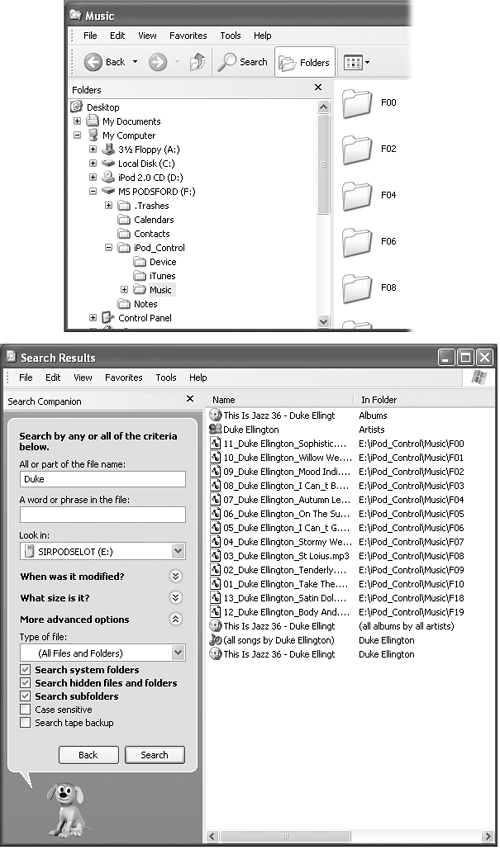2.7 The Unspeakable Act: iPod-to-Computer Copying
| < Day Day Up > |
| The iPod was designed to be the destination of a one-way trip for your tunes: music slides down the cable to the iPod, but songs on the player never make the trip back to the Mac or PC. This design was perfectly intentional on the part of its creators . As noted earlier, Apple's position appears on a sticker on every iPod: "Don't steal music." If the iPod let you copy music both ways, people might be tempted to turn the device into a pocket music-sharing service, capable of copying free copyrighted songs from computer to computer. The truth is, though, that not everyone who wants to upload songs from the iPod to a computer is stealing music. You may perfectly have legitimate reasons for wanting to be able to do so. For example, say your computer's hard drive self-destructs, vaporizing the 945 MP3 files that you've made from your paid-for CD collection. You legally own those copies. Shouldn't you have the right to retrieve them from your own iPod? Most people would answer "yes." Some might even thump their fists on the table for emphasis. And then they would clear their throats and ask, "Well, how can I do it, should I ever need to copy files off my iPod?" NOTE Once again, the following methods are printed here not to encourage you to steal music, but instead to help you back up and manage the songs that you already own. 2.7.1 The Hidden World of the iPodTurning the iPod into a FireWire hard drive (Chapter 11) lets you copy everyday computer files back and forth from your Mac or PC. But when it comes to your music files, you won't even be able to find them. The iPod and its music management programs use a special database for storing and organizing the music files ”and it's invisible. The name of the super-secret invisible iPod music folder is called iPod_Control, and there are software utilities for both the Mac and the PC that can make it visible. Here are a few of the easiest and most reliable. 2.7.2 Copying Files to the MacintoshA quick search on "iPod" on the http://VersionTracker.com Web site (http://www. versiontracker .com) or on any of the hardcore iPod fan sites mentioned in Chapter 16, will bring up plenty of iPod programs. NOTE On the other hand, you may find it quicker to download these programs directly from the "Missing CD" page at http://www.missingmanuals.com. 2.7.2.1 iPod ViewerFor beginners , the nicely designed iPod Viewer program (Figure 2-12) makes the whole copying-to-the-Mac procedure very simple. iPod Viewer 2.0 is designed for Mac OS X 10.2 (Jaguar) and later; iPod Viewer 1.5.2 is designed for Mac OS X 10.1. Both versions are available on the "Missing CD" page at http://www.missingmanuals.com. Figure 2-12. The free iPod Viewer program lets you select all or just some of the songs you want to copy over to the Mac. The program also gives you the option of deciding what folder to put the imported songs into. Just click the Transfer Songs button at the top of the window to start copying. You can also make a CD of the imported files by clicking the Burn MP3 CD button.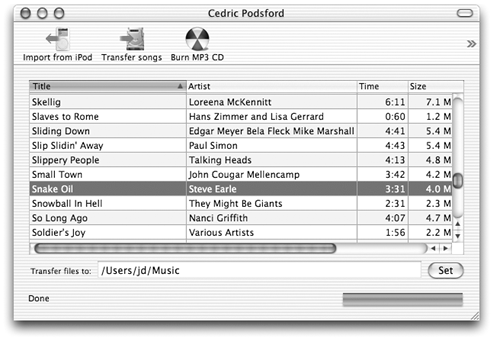 Once you install iPod Viewer, open the program with your iPod attached to the Mac; click your Poddy little pal in the list. The program's preferences let you arrange your songs in the order you want. Then, when you click the Import From iPod button at the top of the iPod Viewer window (Figure 2-12), the program pulls in the list of everything on the iPod. 2.7.2.2 OmniWebYes, OmniWeb is a Web browser. But in addition to surfing the Net with it, you can also surf the hidden contents of your iPod and copy songs back to your computer. The OmniWeb browser sells for $30, but you can download a trial copy from the "Missing CD" page at http://www.missingmanuals.com. (Although paying for a Web browser may seem like a bizarre idea, OmniWeb has some wonderful features like spell-checking, ad-blocking, and automatic bookmark-updating.) To use OmniWeb to browse the iPod, drag the iPod icon off your desktop and into the browser window. (See Chapter 11 for details on making the iPod appear on your desktop.) A list of all the files on the iPod appears, including the elusive iPod_Control folder. Double-click iPod_Control, and then the folder within it titled Music, shown in Figure 2-13. You see a list of folders, all starting with F. Within these folders lie your songs. Double-click the songs you want to copy to the Mac; OmniWeb does the rest. Figure 2-13. After you drag the desktop iPod icon onto the OmniWeb browser window, the program clearly displays the secret iPod_Control folder. Inside iPod_Control is the Music folder and the iPod's secret stash of songs.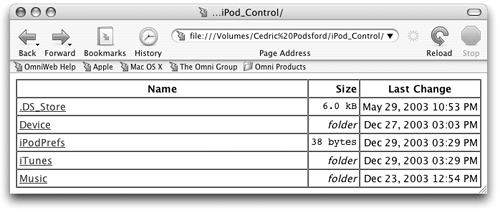 2.7.2.3 TinkerToolYou know how in those Invisible Man movies, people could only see him if he had a hat or a coat or a mask on, or spilled something on his invisible self? It was all about revealing the hidden aspects. You can do the same thing with your invisible iPod files with the aid of some helpful freeware by way of Germany. TinkerTool, available on the "Missing CD" page at http://www.missingmanuals.com, is a system utility for Mac OS X that can make hidden files visible. Once you have installed TinkerTool on your Mac, you'll see an icon for it in System Preferences. Click TinkerTool; in the box that pops up, turn on "Show hidden and system files," and then click the Relaunch Finder button. Figure 2-14 shows the way. Figure 2-14. Top: Turn on the box in the Finder options to show hidden and system files in the TinkerTool Finder preferences box, and you'll see a lot more on your iPod after you relaunch the Finder. Bottom: With the hidden files out in the open courtesy of TinkerTool, you can browse the iPod's contents like any other hard drive.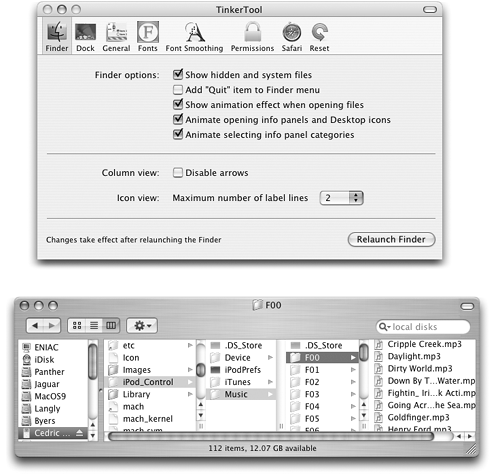 When the Finder restarts, you see all the formerly secret invisible system files right there on your screen, as though someone had spilled paint on the Invisible Man. You see a lot of .DS_Stores all over the place, but step over them and connect your iPod to the Mac. (Make sure you've turned on its FireWire disk feature as described in Chapter 11.) Double-click the iPod's icon to see all the files that live on it, including the iPod_Control folder that holds all of your music files (Figure 2-14, bottom). You can click through the folders from iPod_Control 2.7.2.4 iPod.iTunesBuilt for speed, iPod.iTunes keeps the Mac and iPod constantly in sync with each other, and only copies songs not found in the iTunes library. In case of a disastrous hard drive crash on the Mac side, iPod.iTunes can fully restore music files and playlists in the iPod, and can even fix those accidents where you mistakenly delete music from iTunes. The program also makes it possible to clone an iPod, making an exact duplicate of its contents, and can synchronize music and playlists together or separately. Once installed, iPod.iTunes walks you through its synchronization procedure in great detail. iPod.iTunes is yet another program available from the "Missing CD" page at http://www.missingmanuals.com. 2.7.2.5 iPod Free File SyncChristian Vick, who crafted the iPod.iTunes shareware mentioned above, also has a similar file-copying utility that works on Mac OS 9. It's called iPod Free File Sync, and it's downloadable from http://www.missingmanuals.com. The program works with iTunes 2. 2.7.2.6 PodWorksCombining a nice interface with plenty of iTunes-like organizational abilities , PodWorks lets you sort , search, and hear previews of the songs you want to copy back over to your Mac. The program, seen in Figure 2-15, can also copy playlists and On-The-Go playlists. PodWorks costs a mere $8, but you can sample a limited trial version to get a feel for it. Figure 2-15. Select all of your songs ”or just one ”from the iPod's database and click the Copy button to restore the music to your library. A trial version of PodWorks is available (with limited features) so you can sample the 'ware.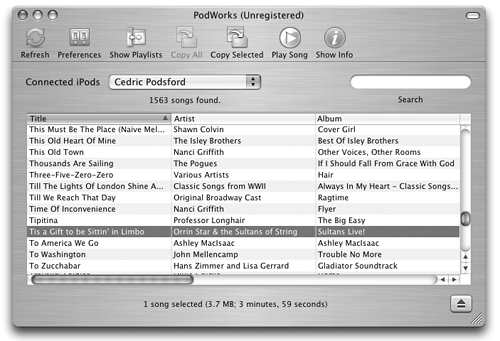 2.7.2.7 iPodRipWhether it be an operating system upgrade that inadvertently trashes your hard drive and takes your tunes with it or some other hardware calamity, iPodRip can restore both your music and your sanity . The software can excavate your playlists and other supported audio files from the iPod's hard drive and copy them safely back to your Mac OS X 1.2 or 10.3 system. It can even rescue voice memos you've recorded with your iTalk or Belkin Voice Recorder microphone (Section 14.4.2). The program, shown in Figure 2-16, has a free trial version, but only costs $9 to buy ”a small price to pay if you're facing the prospect of re-ripping 500 CDs to restore your music collection. Figure 2-16. iPodRip offers a rather comforting ”and familiar ”interface. In the program's preferences, you can choose to import your songs and playlists into iTunes, onto your desktop, or to the disk or folder icon of your choice. It, too, is available from the "Missing CD" page at http://www.missingmanuals.com.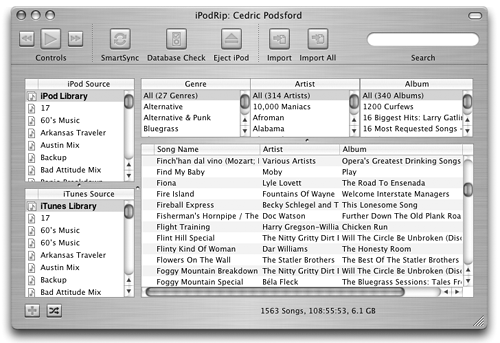 2.7.3 Copying Files to WindowsGetting songs from the iPod is also possible in Windows. You may not even need to download extra freeware or shareware. NOTE When a free or shareware program is mentioned on these pages, however, you can download it from the "Missing CD" page at http://www.missingmanuals.com. 2.7.3.1 The free wayConnect the iPod to the PC, and then proceed like this.
2.7.3.2 EphPodUntil Apple released Windows-compatible versions of the iPod, the EphPod program was one of the few options PC fans had for using the original Mac-only iPods. Even with the arrival of Windows-blessed iPods, the free EphPod continues to be a superior and beloved Windows utility for managing the iPod. NOTE At http://www.ephpod.com, you can even find a thorough description for making the iPod work with Linux systems. Once you launch EphPod and acquaint it with the iPod connected to your PC, it can show you the songs stored on your iPod. To copy them to your PC, see Figure 2-18. Figure 2-18. Top: In the Songs area of the EphPod window, right-click the songs you'd like to copy. Then, from the shortcut menu, choose Copy Songs to Directory. The program copies the songs into the PC folder of your choosing. Bottom: Once you've picked your songs, EphPod copies them to wherever you specify.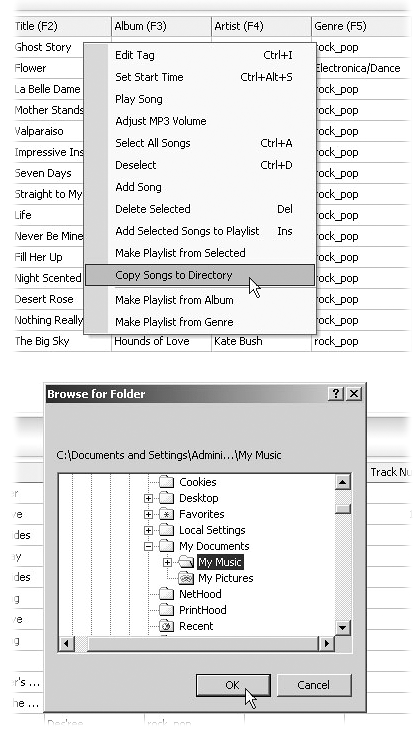 2.7.3.3 XPlayXPlay was one of the first commercial programs to let Windows fans use the original Mac-based iPods. The program's sales suffered once Apple released the Windows-compatible iPods in 2002, but it still offers plenty of management features that can ease the process of using the iPod with Mac or Windows, like drag-and-drop updates for music and Outlook contacts. You can download the full program for $30 at http://www.mediafour.com/products/xplay. A free trial version is available, too. See Figure 2-19 for instructions. Figure 2-19. In this exciting XPlay action shot, Avril Lavigne's Let Go album is on the cusp of getting copied to the computer. If, say, you just want a few songs off an album, double-click it to reveal the songs inside. XPlay can also play the iPod's songs through Windows Media Player, WinAmp, or another program that you prefer instead of MusicMatch Jukebox.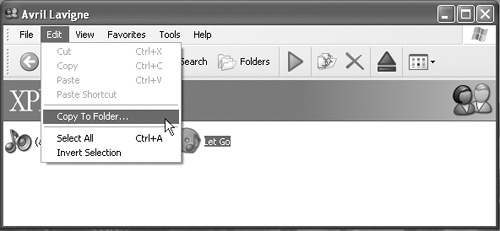 2.7.3.4 PodUtilPodUtil is one of those rare freeware creatures that comes in versions for Mac OS 9, OS X, and Windows 2000 and XP. No matter what version you use, once PodUtil scans your iPod's hard drive, it presents you with a list of songs that you can then copy to your computer. 2.7.3.5 Anapod ExplorerIf you've ever wished you could browse through the files on your Windows iPod as easily as you browse through the files on your PC, take a look at Anapod Explorer from Red Chair Software. This $25 program can serve as a substitute for iTunes as well as get under the iPod's hood and push your music and data files around, even copying them back to the PC. As shown in Figure 2-20, Anapod Explorer lets you access your iPod's contents from any Web browser and play its music via any MP3 program of your choice. You can even edit song tags right on the iPod. For people who get giddy at the thought of databases, the program has an embedded database engine (AnapodSQL) so you can search the iPod using almost any criteria you can imagine and ( gasp! ) even generate reports in HTML or XML. A limited trial version is available to try before you buy. Figure 2-20. Copying files back to the computer is only the tip of the iceberg with Anapod Explorer. It lets you see deep into the heart of your music player, much like you root around in your PC using Windows Explorer. Anapod Explorer works with all versions of the iPod, and Windows Me and later operating systems.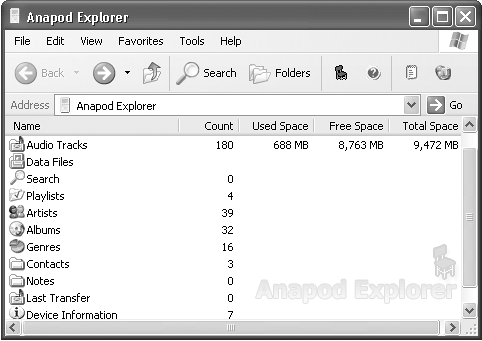 |
| < Day Day Up > |
EAN: 2147483647
Pages: 171
- Understanding SQL Basics and Creating Database Files
- Using SQL Data Definition Language (DDL) to Create Data Tables and Other Database Objects
- Working with Queries, Expressions, and Aggregate Functions
- Using Keys and Constraints to Maintain Database Integrity
- Understanding Transaction Isolation Levels and Concurrent Processing
 Music
Music