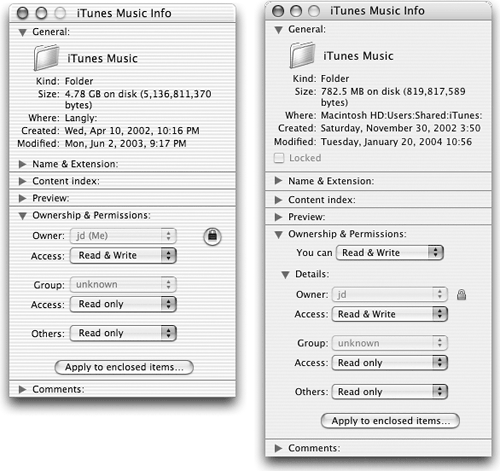15.7 Problems with the iTunes Music Store
| < Day Day Up > |
| The iTunes Music Store arrived on the scene in April 2003. As with any new product, a few glitches and gaps popped up as shoppers stampeded the store. Here are a few of the more common issues or errors you might occasionally encounter when using the service. 15.7.1 -9800, -9815, or -9814 ErrorThe Music Store is quite persnickety about punctuality and being on time. If you get this negative-sounding numerical error when trying to play a song you bought from the iTunes Music Storeor even when trying to connect to the storequit iTunes. Set your computer's clock to the correct time (use System Preferences on Mac OS X; the Control Panel in Windows). 15.7.2 Music Store Window Is BlankIf you're using iTunes, but clicking the Music Store icon produces only a blank window, then one of these problems is probably afoot:
15.7.3 -5000 or -35 Error when Downloading (Mac only)This error refers to scrambled Mac OS X permissions for the iTunes Music folder. ( Permissions are behind-the-scenes Unix settings that permit only some people and not others to open and inspect certain folders.) This problem occurs (and recurs ) if several people are sharing the same copy of iTunes. It can also happen if someone trashes the iTunes Music folder, or if there's a broken alias for the iTunes Music folder. If you're using an alias for the iTunes Music folder (Section 4.9.1), make sure that it works and knows where to find the iTunes Music folder. If the folder has disappeared completely, it's time to make a new one. 15.7.3.1 How to make a new iTunes Music folder
15.7.3.2 How to correct permissions for the iTunes Music folderMac OS X, which is based on Unix, uses permissions to allow different people different access to files. If they get messed up for a certain file or folder especially the iTunes Music folderyou can wind up with a real six-aspirin headache . NOTE To perform the following steps, your account must be an Administrator account (not a Standard or Normal account). If your Mac won't let you perform these steps, ask the technical whiz who set it up for help. (That person almost certainly has an Administrator account.)
If you're not having any luck with the permissions-correction approach, making a whole new iTunes Music folder, as described on Section 15.7.2, may fix the problem. 15.7.4 "Required File Not Found" Error MessageSome early versions of iTunes for Windows were easily bamboozled by Internet Explorer's "Work Offline" option, resulting in this error message when you tried to visit the iTunes Music Store. Updating to iTunes 4.2 or later is the best way to solve the problem. 15.7.5 Bought Music Doesn't PlayIf you've purchased some Music Store songs that refuse to play, first make sure that the computer you're using is authorized to play the purchased music. Also make sure that you haven't exceeded your three-computer iTunes Music Store limit (Section 6.5). There's one other remote possibility: the permissions for your Shared folder (a standard Mac OS X folder, designed for sharing documents among account holders) may have become scrambled or even deleted. The Music Store relies on this Shared folder to store the authorization information for your Mac. Open your hard drive icon, and open the Users folder inside. If you don't see a Shared folder there, create one (File Now try to play your purchased music, or buy a song from the iTunes Music Store. 15.7.6 Can't Buy MusicIf you can't complete purchases in the iTunes Music Store, follow the steps described above for replacing a missing Shared folder. Also, make sure your Internet connection is live and working (not to mention your credit card). 15.7.7 Music Doesn't Download Automatically You can download your purchases from the iTunes Music Store in one of two ways: either with the 1-Click method, which downloads the songs right away as you buy them, or with the Shopping Cart feature, which collects your songs and then downloads them all when you're done shopping. (See Chapter 6 for details.) If you're expecting instant song downloads, choose iTunes 15.7.8 Can't Burn My Purchased Music to CDIf iTunes finds an unauthorized Music Store track on your playlist, it will stop burning the CD in progress and scold you ("One or more of the songs on this playlist are not authorized for use on this machine"). Authorizing the song with your Apple or AOL account name and password will fix it, but remember, you can only burn the same playlist containing purchased music 10 times. 15.7.9 Can't Burn My Purchased Songs to an MP3 DiscWhile the iTunes Music Store allows you to burn a playlist containing purchased music up to 10 times, you must burn it as an audio CD (Section 4.10) and not an MP3 CD. If you've tried to make an MP3 CD out of purchased music, you've probably seen the foreboding error message, "None of the items in this playlist can be burned to disc." The songs from the iTunes Music Store are in AAC format and protected from conversion into other file formats like MP3. You can, however, burn them to a regular audio CD or back them up to a data disc. Choose another disc format by choosing iTunes NOTE When you buy a song or album from the iTunes Music Store, it's yours to keep foreverbut you can only download it once from the store. Additional downloads mean additional payments, so it's a good idea to back up your purchased music files as described in Chapter 6. |
| < Day Day Up > |
EAN: 2147483647
Pages: 171