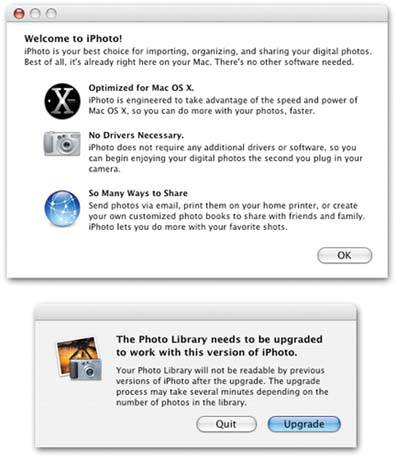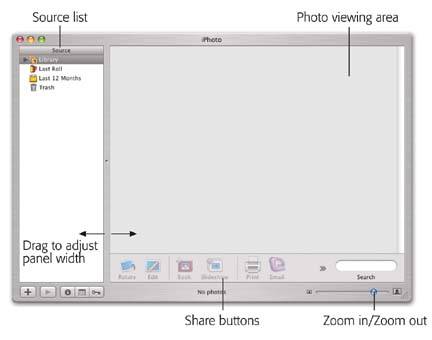6.1. iPhoto Arrives Apple's answer to all these problems is iPhoto, a simple and uncluttered program designed to organize, edit, and distribute digital photos without the nightmarish hassles. Like Apple's other iPrograms (iMovie, iTunes, iDVD, and so on), its design subscribes to its own little 80/20 rule: 80 percent of us really don't need more than about 20 percent of the features you'd find in a full-blown, $650 digital-asset management program. iPhoto approaches digital photo management as a four-step process: -
Import . Working with iPhoto begins with feeding your digital pictures into the program. During the import process, iPhoto duplicates your pictures and stores them in its Photo Library folder on the Mac's hard drive. In general, importing is literally a one-click process. This is the part of iPhoto covered in this chapter. -
Organize . This step is about sorting and categorizing your chaotic jumble of pictures so you can easily find them and arrange them into logical groups. You can add searchable keywords like Vacation or Kids to make pictures easier to find. You can change the order of images, and group them into "folders" called albums. As a result, instead of having 4,300 randomly named digital photos scattered about on your three hard drives , you end up with a set of neatly categorized and immediately accessible photo collections. Chapter 7 thoroughly covers all of iPhoto's organization tools. 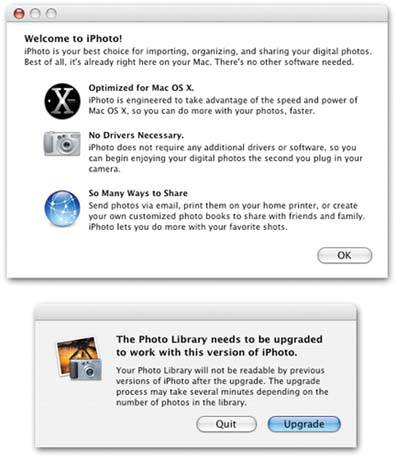 | Figure 6-1. Top: This message appears to get you all excited about your voyage into the not-so-unknown. It acknowledges that you're about to use iPhoto for the first time, and is therefore a clue that you'll probably arrive at an empty iPhoto library window (Figure 6-2).
Bottom: If you're upgrading from an earlier version of iPhoto, this warning is the first thing you see when you launch iPhoto. Once you click the Upgrade button, there's no going backyour photo library will no longer be readable with iPhoto 1, 2, or 4. | |
-
Edit . This is where you fine-tune your photos to make them look as good as possible. iPhoto provides everything you need for rotating, retouching, resizing, cropping, color -balancing, straightening, and brightening your pictures. More significant image adjustmentslike editing out an ex-spouserequire another image-editing program. Editing your photos is the focus of Chapter 8. -
Share . iPhoto's best features have to do with sharing your photos, either onscreen or on paper. In fact, iPhoto offers nine different ways of publishing your pictures. In addition to printing pictures on your own printer (in a variety of interesting layouts and book styles), you can display images as an onscreen slideshow, turn the slideshow into a QuickTime movie, order professional quality prints or a professionally bound book, email them, apply one to your desktop as a desktop backdrop, select a batch to become your Mac OS X screen saver, or post them online as a Web page. Chapters 9, 10 through 11 explain how to undertake these self-publishing tasks .
Note: Although much of this portion of the book is focused on using digital cameras , remember this: You don't have to shoot digital photos to use iPhoto. You can just as easily use it to organize and publish pictures you've shot with a traditional film camera and then digitized using a scanner (or had Kodak convert them to a Photo CD). Importing scanned photos is covered later in this chapter on Section 6.2.4.
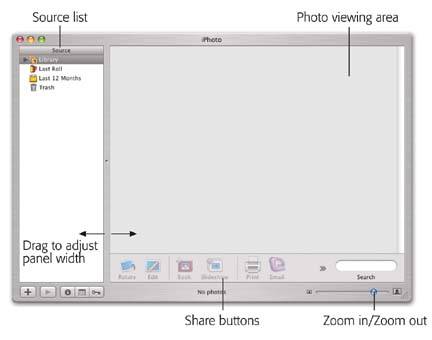 | Figure 6-2. Here's what iPhoto looks like when you first open it. The large photo-viewing area is where thumbnails of your imported photos will appear. The icons at the bottom of the window represent all the stuff you can do with your photos. | |
|