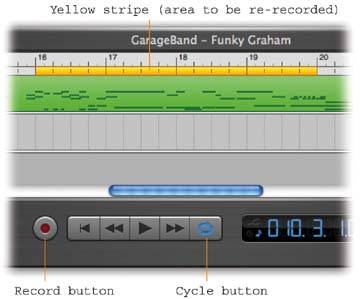Section 26.7. Spot Recording (Punch InPunch Out)
26.7. Spot Recording (Punch In/Punch Out)If you're able to record an entire song perfectly the first time, with no mistakeswell, congratulations. Sony Records is standing by. Most people, though, wind up wishing they could redo at least part of the recording. Usually, you played most of it fine, but botched a few parts here and there. In the professional recording business, patching over the muffed parts is so commonplace, it's a standard part of the studio ritual . Clever studio software tools can play back the track right up until the problem section, seamlessly slip into Record mode while the player replays it, and then turn off Record mode when it reaches the end of the problem part, all without missing a beat. Recording engineers call this punching in and out . Believe it or not, even humble GarageBand lets you punch in and punch out. Once you master this technique, you'll be very grateful. Here's how it goes:
Tip: This punch-in/punch-out routine is the only way to go if your goal is to rerecord precisely measured sections.When the parts you want to rerecord have nicely sized " bookends " of silence before and after, though, there's a more casual method available. Just play the piece from the beginningand "ride" the letter R key on your keyboard. With each tap, you jump into and out of Record mode as the piece plays. This manual punch-in/punch-out method offers another way to record over the bad sections and preserve the good ones. |
EAN: 2147483647
Pages: 314
- Challenging the Unpredictable: Changeable Order Management Systems
- ERP System Acquisition: A Process Model and Results From an Austrian Survey
- The Effects of an Enterprise Resource Planning System (ERP) Implementation on Job Characteristics – A Study using the Hackman and Oldham Job Characteristics Model
- Intrinsic and Contextual Data Quality: The Effect of Media and Personal Involvement
- A Hybrid Clustering Technique to Improve Patient Data Quality