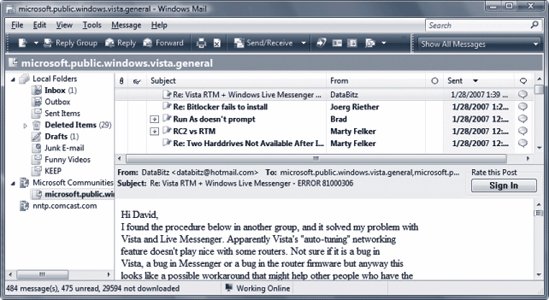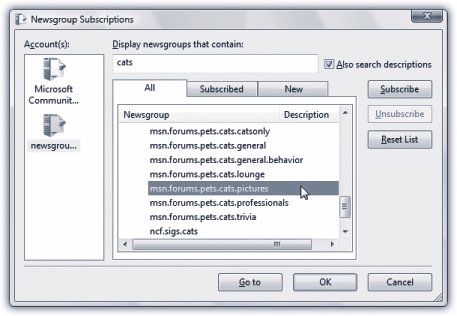Section 12.6. Newsgroups: All Versions
12.6. Newsgroups: All VersionsNewsgroups have nothing to do with news; in fact, they're Internet bulletin boards . There are hundreds of thousands of them, on every conceivable topic: pop culture, computers, politics, and every other special (and very special) interest; in fact, there are thousands just about Windows . You can use Mail to read and reply to these messages almost exactly as though they were email messages. 12.6.1. Subscribing to a Microsoft NewsgroupSubscribing to your first newsgroup can be quite an experience, simply because there are just so many newsgroups to choose from. Mail has a link to the Microsoft Communities newsgroups built right ina good way, though nerdy, to get started with newsgroups. To join a Microsoft Community newsgroup:
12.6.2. Reading MessagesOnce you've subscribed to a newsgroup, the next time you connect to the Internet and select the newsgroup from the newsgroup list, Mail downloads all of the message summaries in the discussions to which you've subscribed. (There may be just a few messages, or several hundred; they may go back only a few days or a couple of weeks, depending on the amount of "traffic" in each discussion and the storage space on the news server.) To read the messages in a newsgroup, either click an entry in the list of messages to download the contents of the message and display it in the preview window (Figure 12-17), or double-click an entry to open the list of messages in a new window.
Tip: You can set up message rules for newsgroups to screen out messages from certain people, messages with certain phrases in their Subject lines, and so on. It works exactly like the message rules for email, as described earlier in this chapter. Just go to Tools  Message Rules Message Rules  News. News. 12.6.3. Replying, Composing, and Forwarding Messages Working with newsgroup messages is very similar to working with email messages, except that you must be conscious of whether you're replying to the individual sender of a message or to the entire group . Otherwise, you can reply to messages, forward them, or compose them exactly as described earlier in this chapter. As with email, you can use plain text or (if you don't mind annoying the other Internet citizens ) HTML formatting. You can include file attachments, too, by, for example, using the Attach toolbar button. Tip: Aside from posting ads and HTML-formatted messages, the best way to irritate everyone on a newsgroup is to ask a question that has already been answered recently on the newsgroup. Before asking a question, spend five minutes reading the recent newsgroup messages to see whether someone has already answered your question. Also consider visiting the Groups tab at www.google.com, a Web site that lets you search all newsgroups for particular topics. 12.6.4. Subscribing to Other NewsgroupsWhat if you don't want to subscribe to a Microsoft computer-geek-filled newsgroup, but would rather subscribe to a newsgroup about cats? To find a newsgroup on a specific topic, choose Tools 12.6.5. Download the List of NewsgroupsWhen you're finished with the wizard, Mail invites you to download a list of newsgroups available on your server. Click the Yes button, and then wait patiently for a few minutes. Windows Mail goes to work downloading the list, which can be quite longtens of thousands of entriesand take a long time. Fortunately, it's a one-time deal. Now you're ready to find yourself some good online discussions; see Figure 12-18.
|
EAN: 2147483647
Pages: 284