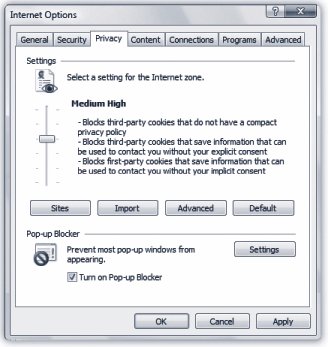10.5. Privacy and Cookies: All Versions Cookies are something like Web page preference files. Certain Web sitesparticularly commercial ones like Amazon.comdeposit them on your hard drive like little bookmarks, so that they'll remember you the next time you visit. On Amazon, in fact, a greeting says "Hello, Casey" (or whatever your name is), thanks to the cookie it uses to recognize you. Most cookies are perfectly innocuousand, in fact, are extremely helpful. They can let your PC log into a site automatically, or let you customize what the site looks like and how you use it. But fear is on the march , and the media fan the flames with tales of sinister cookies that track your movement on the Web. Some Web sites rely on cookies to record which pages you visit on a site, how long you spend on a site, what kind of information you like to find out, and so on. POWER USERS' CLINIC
Add-On Manager | | Internet Explorer is more than just a browser. In fact, it's practically a kind of mini-operating system that lets lots of little add-on programs run inside of it. The most common category of these plug-ins is called ActiveX controls. They grant all kinds of super-powers to Internet Explorer; for example, the Flash add-on makes possible animations and movies on YouTube and many other sites. But ActiveX controls and other add-ons can cause problems. Install too many, and your browser can get sluggish . Sometimes add-ons conflict with one another, resulting in an Internet Explorer crash. And somethis is the really nasty partmay actually be malicious code, designed to gum up your browser or your PC. To help you get a handle on your plug-in situation, choose Tools  Manage Add-ons Manage Add-ons  Enable or Disable Add-ons. Youll see a list of all your add-ons and ActiveX controls. They're listed in several different categories, like those that are currently loaded into Internet Explorer and ActiveX controls you've downloaded. Enable or Disable Add-ons. Youll see a list of all your add-ons and ActiveX controls. They're listed in several different categories, like those that are currently loaded into Internet Explorer and ActiveX controls you've downloaded. Highlight one to read details about it, and to summon the Disable, Enable, and Delete buttons. (Hint: Before clicking any of these buttons , do a Google search on the name or the file name. You'll find out soon enough if the plug-in is trustworthy. Be especially wary of add-ons in the Browser Helper Objects [BHOs] category. These can be useful, but also very dangerous.) |
If you're worried about invasions of privacyand you're willing to trade away some of the conveniences of cookiesInternet Explorer is ready to protect you. 10.5.1. The Terminology of Cookies Before you begin your cookie- fortification strategy, you'll have to bone up on a little terminology. Here are a few explanations to get you started: -
A first-party cookie is created by the site you're currently visiting. These kinds of cookies generally aren't privacy invaders ; they're the Amazon type described above, designed to log you in or remember how you've customized, for example, the Google home page. -
Third-party cookies are deposited on your hard drive by a site other than the one you're currently visitingoften by an advertiser. Needless to say, this kind of cookie is more objectionable . It can track your browsing habits and create profiles about your interests and behaviors. -
A compact privacy statement is a Web site's publicly posted privacy policy that describes how its cookies are used. Here you'll find out why cookies are used, for example, and how long they stay on your PC. (Some cookies are automatically deleted when you leave a Web site, and others stay valid until a specified date.) -
Explicit consent means you've granted permission for a Web site to gather information about your online activity; that is, you've " opted in." -
Implicit consent means you haven't OK'ed that info gathering, but the site assumes that it's OK with you because you're there on the site. If a Web site uses the implicit-consent policy, it's saying, "Hey, you're fair game, because you haven't opted out." 10.5.2. Cookie Options Choose Tools  Internet Options Internet Options  Privacy to get to the Privacy tab shown in Figure 10-9. Privacy to get to the Privacy tab shown in Figure 10-9. 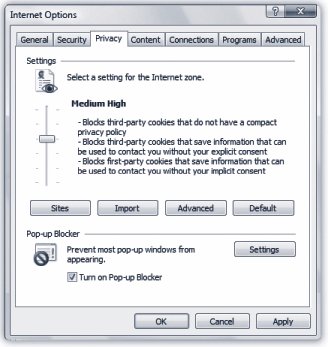 | Figure 10-9. This screen helps you keep your private information privateit lets you control how your PC works with cookies, which are bits of data put on your hard disk by Web sites. Medium High is a good setting that balances your privacy with Web sites' needs to use cookies for purposes like automated logins . | |
POWER USERS' CLINIC
Examine Individual Cookies | | Want to see the actual cookies themselves as they sit on your hard drivethe individual cookie files? They're sitting on your hard drive in your personal folder  AppData AppData  Roaming Roaming  Microsoft Microsoft  Windows Windows  Cookies folder. Cookies folder. Each is named something like casey@abcnews.com[1].txt. The name of the Web site or ad network usually appears after the @, but not alwayssometimes you just see a number. To inspect a cookie, open the file as you would any other text file (in Notepad or WordPad, for example). Usually, there's nothing but a list of numbers and letters inside, but you might occasionally find useful information like your user name and password for the Web site. If you don't want the cookie on your hard disk, simply delete it as you would any other text file. |
Tip: You can also accept or reject cookies on a site-by-site basis. To do that, click the Sites button on the Privacy tab (Figure 10-9). The Per Site Privacy Actions dialog box appears. Type the name of the site in question, and then click either Block or Allow.
The slider on the left side lets you pick your compromise on the convenience/privacy scale, ranging from Accept All Cookies to Block All Cookies. Here are a few examples (and good luck with the terminology): -
Block All Cookies . No cookies, no exceptions. Web sites can't read existing cookies, either. -
High . No cookies from any Web site that doesn't have a compact privacy policy. No cookies from sites that use personally identifiable information without your explicit consent. -
Medium High . Blocks third-party cookies from sites that don't have a compact privacy policy or use personally identifiable information without your explicit consent. Blocks first-party cookies that use personally identifiable information without your implicit consent. -
Medium (Default) . Blocks third-party cookies from sites that don't have a compact privacy policy or that use personally identifiable information without your implicit consent. Accepts first-party cookies from sites that use personally identifiable information without your implicit consent, but deletes them when you close Internet Explorer. -
Low . Blocks third-party cookies from sites that don't have a compact privacy policy. Accepts third-party cookies that use personally identifiable information without your implicit consent, but deletes them when you close Internet Explorer. -
Accept All Cookies . All cookies OK. Web sites can read existing cookies. Choose the setting you want, and then click OK, and you're ready to start browsing.
Note: Some sites don't function well (or at all) if you choose to reject all cookies. So if you choose High Privacy, and you run into trouble browsing your favorite sites, return here and change the setting to Medium High. (Internet Explorer's factory setting is Medium.)
If you're ever curious whether a Web site you've visited in your current browser session has placed any cookies on your hard disk, press the Alt key to make Internet Explorer's menu bar appear. Choose View  Web Page Privacy Policy. Youll see a list of the sites you've visited, and whether any have placed cookies on your PC. Web Page Privacy Policy. Youll see a list of the sites you've visited, and whether any have placed cookies on your PC.
Tip: This is probably deeper cookie information than you really wanted to know, but here it isyou may want to consider backing up your cookies. You could do that, for example, and transfer your cookies to another PC, for your auto-login convenience. Or you could back up the cookies just in case yours get somehow deleted.To export or back up your cookies, open Internet Explorer. Press the Alt key to make the menus appear. Then choose File  Import and Export. The Import/Export Wizard launches. Choose Export Cookies and follow the directions. A single text file containing all your cookies is created in your Documents folder (or a folder you specify).To import cookies to another computer (or the same one after a disaster), launch the Import/Export Wizard, choose Import Cookies, and then browse to the folder where you stashed the backup file. Import and Export. The Import/Export Wizard launches. Choose Export Cookies and follow the directions. A single text file containing all your cookies is created in your Documents folder (or a folder you specify).To import cookies to another computer (or the same one after a disaster), launch the Import/Export Wizard, choose Import Cookies, and then browse to the folder where you stashed the backup file.
|
 Import and Export. The Import/Export Wizard launches. Choose Export Cookies and follow the directions. A single text file containing all your cookies is created in your Documents folder (or a folder you specify).To import cookies to another computer (or the same one after a disaster), launch the Import/Export Wizard, choose Import Cookies, and then browse to the folder where you stashed the backup file.
Import and Export. The Import/Export Wizard launches. Choose Export Cookies and follow the directions. A single text file containing all your cookies is created in your Documents folder (or a folder you specify).To import cookies to another computer (or the same one after a disaster), launch the Import/Export Wizard, choose Import Cookies, and then browse to the folder where you stashed the backup file.