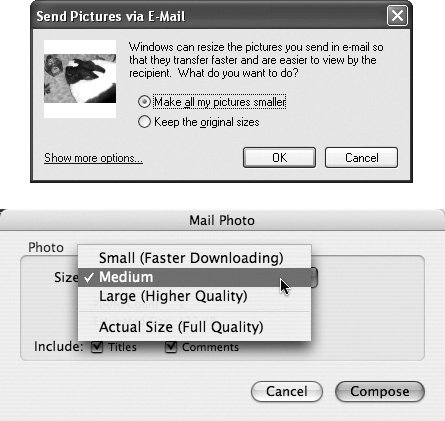13.4. Sending Photos via Email If you just have a few photos you want to shareor would prefer to keep Web sites out of it for whatever reasonsending pictures as email attachments (Section 14.3) is still a perfectly fine way to send them around to your friends . There are several ways to attach a picture (or pictures) to an email message, including: -
In Windows, right-click a photo file or selected group of files (on your Desktop or in your My Pictures folder or wherever) and choose Send to  Mail Recipient from the shortcut menu. Your email program opens a new outgoing message, with the photo already attached; just address and send. Mail Recipient from the shortcut menu. Your email program opens a new outgoing message, with the photo already attached; just address and send. -
On the Mac, drag photo files from your desktop onto the Dock icon of your email program (Mail, Entourage, or whatever). Once again, the program is smart enough to get the hint; it creates an outgoing message and attaches the files, ready to send. (You can also drag photos into the body of an outgoing message you've already created.) If you keep your pictures in iPhoto, it's equally easy: Select a photo (or several) and then click the Email button at the bottom of the window. The beauty of this approach is that iPhoto offers to resize the photos to screen resolution before sending them (read on). -
If an outgoing message is already open and addressed in your email program, click the Attach File button. The standard Open File dialog box appears; navigate to the place on your hard drive where the picture you want to send lives. Before you try any of these techniques, however, steel yourself for the Email Resolution Nightmare. 13.4.1. The Email Resolution Nightmare The most important thing to know about emailing photos is this: full- size photos are usually too big to email . Suppose, for example, that you want to send three photos to some friendsterrific shots you captured with your 5-megapixel camera. First, a little math: A typical 5-megapixel shot might consume two megabytes of disk space. So, sending along just three shots would make at least a 6-mega-byte package. Why is that bad? First, it will take forever to send (and for your recipients to download). Dial-up email accounts gag and crash as they attempt to retrieve a message with a huge photo attachment. Second, the average high-resolution shot is much too big for the screen. It does you no good to email somebody a 5-megapixel photo (3008 x 2000 pixels) when his monitor's maximum resolution is only 1024 x 768. If you're lucky, his graphics software will intelligently shrink the image to fit his screen; otherwise , he'll see only a gigantic nostril filling his screen. But you'll still have to contend with his irritation at having waited 24 minutes for so much superfluous resolution. Finally, the typical Internet account has a limited mailbox size. If the mail collection exceeds 5 MB or so, that mailbox is automatically shut down until it's emptied. Your 6-megabyte photo package will push your hapless recipients' mailboxes over their limits. They'll miss out on important messages that bounce as a result. For years , this business of emailing photos has baffled beginners and enraged expertsand, for many people, the confusion continues. So, how do you avoid the too-big photo problem? -
On the Mac . iPhoto offers to shrink your big photo files into mail-friendly sizes, like 640 x 480 pixels. -
In Windows . As shown in Figure 13-5, Windows XP offers to resize your photos for email when you attach them from the desktop, so take it up on its kind offer. Most consumer-oriented photo programsPhotoshop Elements and Google's free Picasa program, for example (http://picasa.google.com)make this offer, too. Reducing the image size not only makes it easier to email, it makes the photo easier to see as an email attachment on the recipient's end. Figure 13-5. Top: Windows XP can take a load off your email by reducing the size of the photo attachment so that it still looks good but is much smaller and easier to send.
Bottom: Mac OS X offers similar assistance in iPhoto, which can send picture attachments in several sizes. 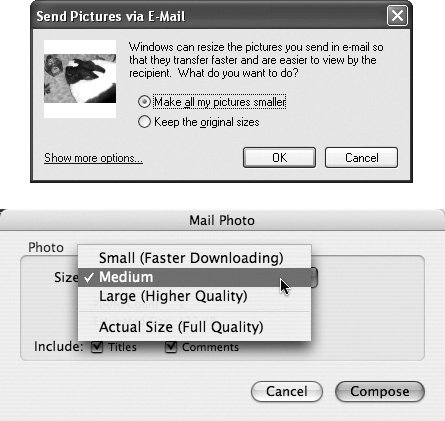
13.4.2. File Formats The JPG format is the lingua franca of photos on the Internet; both Web sites and email programs can display them. Conveniently, that's exactly the same format produced by most digital cameras . There are a couple of cases when an emailed photo might show up blank in your audience's inboxes: -
It wasn't actually a JPEG file . Fancier cameras can take pictures in something called RAW format, which professionals like because it offers fantastic editing flexibility in Photoshop (but which consumes appalling amounts of disk space). Email programs (and Web browsers) generally can't display RAW files. -
It wasn't in RGB mode . Most cameras describe the colors in a photo using a scheme called RGB (in which each pixel has a specified amount of Red, Green, and Blue). It's possible, however, that you've sent a photo that somehow got converted to the CMYK mode used in the printing/publishing industry. (It stands for Cyan, Magenta, Yellow, and Key , better known as Black.) CMYK photos generally don't show up in email programs, either. So, if you're mailing out digital images, here's a checklist to make sure your recipients have the best shot at opening the files: -
Use the JPEG format, in RGB mode. -
Reduce the size of large files to make them easier to handle. Most photo programs have a pre-set resolution of 640 x 480 pixels for emailed images, which is a decent size to see and send photos. -
Don't send too many images at once, so as not to overwhelm your recipient's mail programor senses. If you have other questions about sending files by email, getting and organizing email, or even how to set up your email account, you don't have to go far for answers. In fact, just flip to the next chapter.  |
 Mail Recipient from the shortcut menu. Your email program opens a new outgoing message, with the photo already attached; just address and send.
Mail Recipient from the shortcut menu. Your email program opens a new outgoing message, with the photo already attached; just address and send.