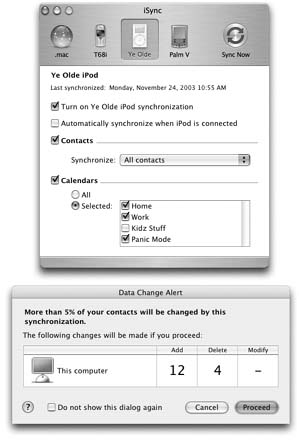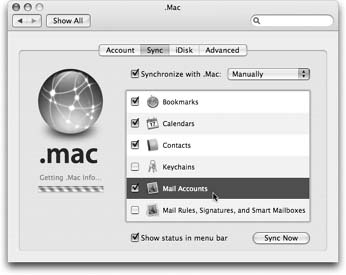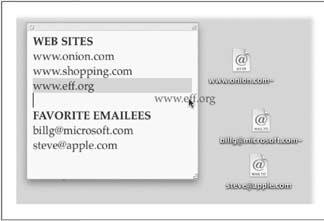19.9. iSync If Apple ever had evidence to back up its "digital hub" hype, iSync is it. This attractive, simple program is designed to keep the calendars and phone lists on your various computers, Palm organizer, cellphone, and even your iPod in perfect synchronization, sparing you the headache of the modern age: inputting the same information over and over again. (See Figure 19-12.) 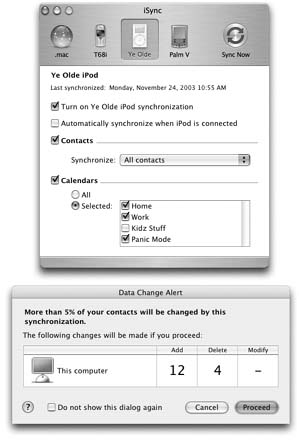 | Figure 19-12. Top: For each gadget, you can specify which iCal calendar categories you want to sync, which contacts, and so on. (Don't bother clicking the .Mac icon. If you do, you're politely told, "You no longer synchronize information across computers using iSync. Instead, use the .Mac pane of System Preferences.")
Bottom: The Safeguard window warns you about exactly how many changes you're about to make. (You can turn off this confirmation box in the iSync Preferences dialog box.) You can also revert your setup to the last sync, or back up all your data, using commands in the Devices menu.
Even with all these safeguards, synchronization can be a tricky business. Just remember never to sync a device with more than one Mac. Similarly, sync only one of each device type (phone, Palm, or iPod) with a certain Mac. Otherwise, iSync may get hopelessly confused as to what's most current. | |
Here's what it can sync: -
A cell phone . iSync can keep your cellphone and Mac up-to-date with each other's calendar, Address Book, and to-do list, either via a USB cable or wirelessly , using Bluetooth (Section 9.4.5). It requires a certain amount of technical setup (creating a phone profile, pairing the phone with your Mac, opening iSync and choosing Device Add Device, and selecting the phone). You'll find detailed instructions in the iSync Help screens.
Tip: Apple lists phones that are officially compatible with this feature at www.apple.com/isync/devices.html. If your phone isn't on The List, don't miss www.taniwha.org.uk, a Web page that's loaded with drivers and installation instructions for specific phone models.
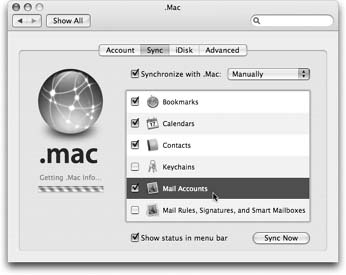 | Figure 19-13. To set up .Mac sync, open System Preferences. Click .Mac, and then click the Sync tab. Turn on the checkboxes for the information you want synchronized. Use the pop-up menu at the top to set up an automatic sync schedule. While you're at it, turn on "Show status in menu bar," so you'll be able to start or stop the syncing manually, too. | |
-
An iPod . Tunes 4.8 now handles the task of keeping your iPod updated with your iCal and Address Book info . To get started, connect the iPod to the Mac and then choose iTunes Preferences and click the iPod button. In other words, this iSync feature is an orphan, exclusively for people who don't, for some reason, have iTunes 4.8 or later. (Connect the iPod and choose Devices Add Device. Now you can consult your little black book on your little white block.) -
Other Macs . If you have a .Mac account, you and a colleague or spouse (or you and yourself at the office) can keep your Macs' calendars, Address Book, Safari bookmarks, keychains (passwords), mail messages, and mail settings all in sync, using the Internet as an intermediary. Delete a phone number at work, and you'll find it deleted on your Mac at home, too. See Figure 19-13. -
A Palm organizer . iSync can also sync iCal and Address Book with a Palmcompatible organizer. It doesn't do the work itself; it relies, behind the scenes, on Palm's own HotSync software, which must be installed and properly configured beforehand. Once that's done, open HotSync Manager in your Palm folder. Choose HotSync Conduit Settings. Double-click the item named iSync, and turn on "Enable iSync for this Palm device." Click OK and quit HotSync Manager. You've just told Palm's own syncing software to butt out. From now on, iSync will handle syncing your Mac's info with its Address Book, Date Book, and To Do List. (To edit and sync Notes, you still need Palm Desktop.) Finally, in iSync, use the Devices Add Device command to make iSync "see" your Palm, which you've put into its cradle, attached to its cable, or (if it's a Bluetooth Palm) made discoverable. To start the sync, click iSync's Sync Now button. When you open iSync, its toolbar shows the icons of any synchable devices connected to your Mac at the moment. Click an icon on the toolbar ”your cellphone, for example ”to see the syncing options available. Turn on the checkboxes you want, and then click the Sync Now button. After asking what you want to do with each kind of data ” "This is the first time you're syncing your bookmarks. What do you want to do for this sync? (Merge, Keep, Erase?)" ”iSync does the deed.
Tip: In iSync, choose iSync Preferences and turn on "Show iSync in menu bar." From now on, you can get the syncing under way by choosing Sync Now from the yin-yang arrow menulet on your menu bar.
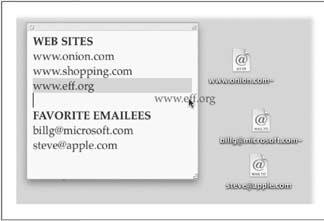 | Figure 19-14. To create an Internet location file, drag a highlighted address from a program like TextEdit to your desktop. Although Web and email addresses are the most popular types, you can also create location files for the addresses of newsgroups (news://news.apple.com), FTP sites (ftp://ftp.apple.com), AppleShare servers ( afp://at/Engineering:IL5 3rd Floor ), AppleTalk zones ( at://IL5 2nd Floor ), and even Web pages stored on your Mac ( file://Macintosh HD/WebsiteStuff/home.html ). | |
Tip: In iSync, choose iSync Preferences and turn on "Show iSync in menu bar." From now on, you can get the syncing under way by choosing Sync Now from the yin-yang arrow menulet on your menu bar.
iSync is smart when it comes to resolving confl icts among your gadgets. For example, if you edit somebody's home phone number on your Palm, and your spouse simultaneously edits the same person's office number on the Mac, iSync will smoothly incorporate both changes into all copies of your address book. Unless you and your spouse both change the home number in different ways; then iSync will present a Resolve Conflicts button. Click it, and choose which info you believe should prevail. |