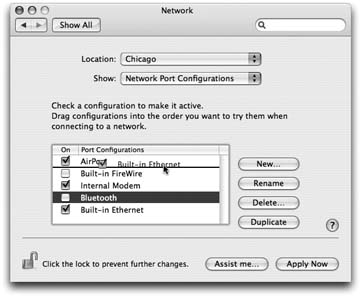19.7. Internet Sharing
| < Day Day Up > |
19.6. MultihomingSpeaking of different ways to get online, Mac OS X offers one of the coolest features known to Internet-loving humanity: multihoming . That's the ability to maintain multiple simultaneous network connections open ”Ethernet, AirPort, dial-up, even FireWire. If one of your programs needs Internet access, and the first method isn't hooked up, the Mac switches to the next available connection ”automatically. This feature is ideal for laptops. When you open your Web browser, your laptop might first check to see if it's at the office, plugged into a cable modem via the Ethernet ”the fastest possible connection. If not, it automatically looks for an AirPort network. Finally, if it draws a blank there, the laptop reluctantly dials the modem. It may not be the fastest Internet connection, but it's all you've got at the moment. In short, for each location you create, you can specify which network connections the Mac should look for, and in which order. You can even turn off some connections entirely. For example, if you have a desktop Mac that's always connected to a cable modem, you may never want your Mac to dial using its built-in modem. In that case, you could turn off the modem entirely. Here's how to go about using this multihoming feature:
|
| < Day Day Up > |
EAN: 2147483647
Pages: 506