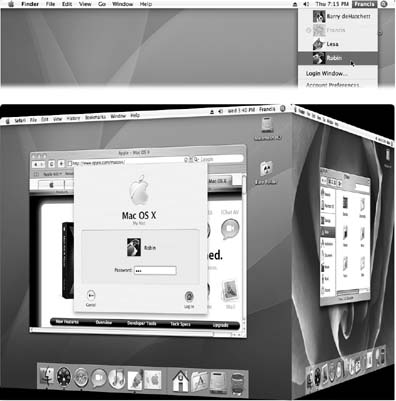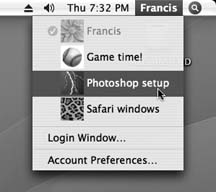12.8. Fast User Switching The account system described so far in this chapter has its charms. It keeps everyone's stuff separate, it keeps your files safe, and it lets you have the desktop picture of your choice. 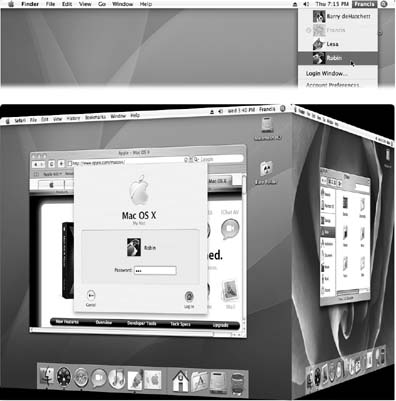 | Figure 12-13. Top: The appearance of the Accounts menu lets you know that Fast User Switching is turned on. The circled checkmark indicates people who are already logged in, including those who have been "fast user switched" into the background. The dimmed account name shows who's logged in right now.
Bottom: Fast User Switching lets one account holder "cut in" without requiring someone else to log out first. When the screen changes from your account to somebody else's, your entire world slides visibly offscreen as though it's mounted on the side of a rotating cube “a spectacular animation made possible by Mac OS X's Quartz Extreme graphics software. (On older Mac'S that lack Quartz Extreme, you get the feature, but not the animation.) | |
Unfortunately, it can go from handy to hassle in one split second. That's when you're logged in, and somebody else wants to duck in just for a second ”to check email or a calendar, for example. What are you supposed to do ”log out completely, closing all of your documents and quitting all of your programs, just so the interloper can look something up? Then afterward, you'd have to log back in and fi re up all your stuff again, praying that your inspirational muse hasnt fled in the meantime. Fortunately, that's all over now. Fast User Switching ”a feature modeled on a similar Windows XP feature, which itself is modeled on a Unix feature ”lets Person B log in and use the Mac for a little while. All of your stuff , Person A, simply slides into the background, still open the way you had it (see Figure 12-13). When Person B is finished working, you can bring your whole work environment back to the screen without having to reopen anything. All your windows and programs are still open, just as you left them. To turn on this feature, open the Accounts panel of System Preferences (and click the padlock, if necessary to unlock the panel). Click Login Options, and turn on "Enable fast user switching." (You can see this dialog box in Figure 12-13.) The only change you notice immediately is the appearance of your own account name in the upper-right corner of the screen (Figure 12-13, top). (You can change what this menu looks like by using the "View as" pop-up menu, also shown in Figure 12-13.) That's all there is to it. Next time you need a fellow account holder to relinquish control so that you can duck in to do a little work, just choose your name from the Accounts menu. Type your password, if one is required, and feel guiltless about the interruption. And now, the finer points of Fast User Switching: -
Depending on how many programs are open and how much memory the Mac has, switching accounts may entail a delay and a good deal of hard drive activity. That's Mac OS X's virtual memory scheme "setting down" what was in memory in your account to make room for the incoming account's stuff. GEM IN THE ROUGH
Fast Opinion Switching | | This might blow your mind, but Fast User Switching isn't just for letting several people use the Mac at once. You can also use it to keep different work environments separate, even if you're the only one who uses the Mac. That is, you can treat each account as an environment. One account can be your word processing setup, with the Mac's colors, desktop picture, Dock, programs, and palettes set up just so. Another can be your graphics environment, with Photoshop open and its various tools arrayed. A third can be your Internet world, with Safari and Mail always open and always online. As you proceed through your workday , you can simply switch among these accounts as though they're separate workstations with separate monitors , minimizing the amount of preference-changing and window-adjusting you do as you move from one aspect of your work to another. Fast User Switching: It's not just for family members any-more. 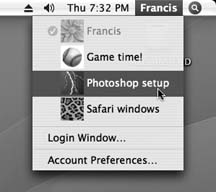 |
-
To exit an open account, choose a Log Out as usual. Or just choose Login Window from the Accounts menu. It ensures that you can get to your own account no matter whose is running at the moment. -
Weirdly enough, a bunch of account holders can be using the same program simultaneously in their own parallel universes. Even if Microsoft Word was open in your account, Chris, Casey, and Robin can each open the same copy of the same program simultaneously when they fast-switch into their own accounts. (Word, in that case, uses up four times as much memory, of course.) -
You Can't make changes to accounts (in System Preferences) that are still logged in. Nor, as you'd expect, can you turn off Fast User Switching while other people are logged in. Can't turn on FileVault, either. -
If you try to shut the Mac down or restart it while other people are logged in, a dialog box tells you: "There are currently logged in users who may lose unsaved changes if you shut down this computer." And you're asked to type in an administrator's name and password to establish that you know what the heck you're doing. Heres a moral dilemma for the modern age. If you proceed by typing the password and clicking Shut Down, you shut down all accounts that were open in the background and any open documents ”and if those documents hadn't been saved, any changes are gone forever. If you click Cancel, you Can't shut down the Mac until you hunt down the account holders whose stuff is still open in the background so they can log out.
Tip: You can avoid this awkward situation in either of two ways: (1) Trust each other completely, or (2) save all your documents before you let anyone else cut in and send your account to the background.
-
Remember the Shared folder (in the Users folder on the hard drive)? It's still the wormhole connecting all accounts. If you want to share a file with another account holder, put it there. -
Your account isn't anesthetized completely. In fact, it keeps on doing whatever you set it to doing. If you were downloading some big file, for example, it keeps right on downloading when the next guy logs in. -
A few programs don't work when Fast User Switching is turned on. Bummer. |