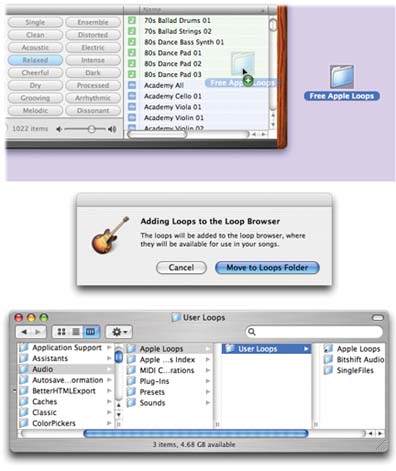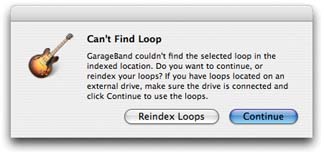2.4. More Loops GarageBand comes with 1,100 loops. That should be plenty ”for the first half- hour or so! As your lust for greater musical expression grows, though, you might find yourself wishing you had a more comprehensive sonic palette. You might have noticed, for example, that GarageBand comes with a healthy selection of rhythm parts (bass, drums, guitars, keyboards, mallet instruments), plus some strings and brass ”but no solo instruments, like trumpet , clarinet, harp, or solo violin. As noted earlier, GarageBand is also heavily slanted toward music in 4/4 time. Fortunately, expanding the possibilities is easy enough, since you can add more loops in any of these forms.
Note: As noted at the end of this chapter, you can add almost any sound file to a GarageBand composition just by dragging it into the timeline area. That doesn't make it a loop, however.A true GarageBand loop comes in Apple Loop format. That's basically a dressed-up AIFF file with built-in tags that specify its original length, key, category, and so on. See Section 10.9 for instructions on converting any plain- vanilla loop into a true-blue, smart Apple Loop.
2.4.1. The GarageBand Jam Packs These $100 expansion packs from Apple each offer 2,000 more loops, additional instrument sounds, more audio effects, and in some cases, more guitar-amp simulators. The first four Jam Packs were titled Instruments, Loops, and Effects (100 processed or combined versions of the sounds you already have, plus a couple of new solo saxophones, a solo flute, new guitars and bass samples, and sound effects, like a car starting, vinyl record scratching, and phone sounds); Remix Tools (loops and instruments for electronic dance music like techno and hip-hop); Rhythm Section (primarily drum kits and drum patterns); and Symphony Orchestra (sorely needed instrument samples for strings, woodwinds, percussion, a Steinway piano, harpsichord, and organ). 2.4.2. Soundtrack Pro Think of Apple's $300 soundtrack-creation program, Soundtrack pro, as GarageBand's grandpappy, as it comes with 4,500 Apple Loops of its own. If you've bought Soundtrack ”or any of the commercial add-on loop packs for Soundtrack ”then you can share its musical riches with GarageBand. Just drag the Soundtrack loops from the desktop into GarageBand's Loop browser, as described below. 2.4.3. Apple Loops from Other Companies Apple isn't the only company getting into the loop-selling act. There are a few other sources of loops in the Apple Loop format. Some, mercifully, are free. (You'll even find a few free samples on the "Missing CD" page for this book at www.missingmanuals.com.)
Tip: The beauty of visiting the Web sites listed below is, of course, that you can actually listen to the loops before you buy them. Most of the sites offer free samples, too, so you can tweak your orchestra without spending a nickel.
-
BandMateLoops.com . If you're into drums, there's a good chance you'll find what you're looking for among these loop packs: Rock Drums, Electro Beats, Funk Drums, Scratches, and House Beats. Each set costs $18. GEM IN THE ROUGH
Insta-Samples: Canned Sound Without Loops | | Now you know where to find additional loops to buy, download, and install into GarageBand. In many cases, though, going to all that trouble and expense isn't worth it when all you need is a quick sound effect, or even a sample of a pop song already in your iTunes library. What many GarageBand afi- cionados don't realize is that you can also use MP3 files, AIFF sounds, AAC files (except copy-protected ones), Apple Lossless files, files from Sony Acid (a popular loop-based program on Windows ), or even Windows format WAV files. You add them to a GarageBand file just by dragging them, as illustrated here. (Sound files dragged in from the Finder appear as orange regions .) Need a breaking - glass sound to open your new love ballad, "When You Left Me, There Was Only One Way Out"? Zoom over to Google.com, conduct a search for free AIFF sound effects, download a choice candidate, and simply drag its icon off your desktop into the GarageBand Timeline window. That sound effect now plays right along with your music. Want to sample a killer drum hit from a pop song in your iTunes music library? No problem. Position your iTunes and GarageBand windows so you can see them both at the same time. Drag the MP3 file's name right out of iTunes and into the GarageBand Timeline window. After the importing dialog box disappears, edit the imported file just as you would any region (see Chapter 3), chopping it up until only the choice moment remains. Or, similarly, want to create your own version of a pop song? Your first step might be to drag the song into GarageBand from the iTunes window to use as a reference. Adjust the GarageBand tempo control, for example, until the metronome more or less clicks right along with the imported song. Try playing the bass line along with the imported song, or lay down your own singing track on top of it, even if you ultimately intend to delete the imported reference track. (About that business of copy-protected AAC files, like the ones you buy from the Apple Music Store: There are two ways to incorporate them into a GarageBand piece. One way is to burn a CD of them; the other way is to play them into GarageBand. Details on Section 8.2.2.) 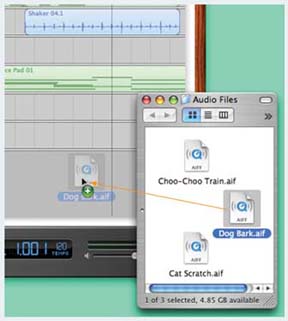 |
-
TuneupLoops.com . Tune-Up for GarageBand includes 500 loops for about $35. -
Samples4.com . This British Web site offers a complete line of GarageBand expansion packs at various prices, starting at about $50. -
BitShiftAudio.com . 40 free GarageBand loops, all up-to-the-minute in terms of pop-music style. -
Access-music.de . This German company offers a 46 MB set of "punchy arpeggiator patterns, fat filter flows, and amazing pad sounds exclusively generated with a Virus C synthesizer" ”for free. And that's just the beginning. Fire up your Web browser, visit Google.com, and search for free Apple loops . You'll find plenty of downloads to keep you busy. 2.4.4. How to Install New Loops Once you've got your hands on a new set of loops, install them into GarageBand just by dragging them there, as shown in Figure 2-8. What happens now depends on where the loops are coming from. In each case, GarageBand tries to do the smartest thing: -
From a hard drive . Some Mac fans have enormous loop collections that they've amassed using other software (like Apple's Soundtrack). These power users are understandably reluctant to let GarageBand copy their hundreds of megabytes of loops into its own private loop folder, thus duplicating the loops on the hard drive. FREQUENTLY ASKED QUESTION
The Case of the Lost Loops | | Hey! I installed some new Apple Loops that I downloaded from the Web, and now they're lost somewhere among the 1,100 original GarageBand loops, filed away into the proper instrument or mood categories. How am I supposed to identify which ones are the new ones? Most loop companies are smart enough to name their supplementary loops with an identifying prefix ("XYZ-Piano Riff 03," for example). If they don't, then sure enough, you may have a hard time finding your newly installed loops. That's the beauty of the new Loops pop-up menu shown here. It lists the various loop packages you've installed, so that you can view them one set at a time. (Behind the scenes, GarageBand stashes newly installed loops in the Library  Audio Audio  Apple Loops Apple Loops  User Loops folder on your hard drive. Inside, you should find your newly installed loops in a separate User Loops folder on your hard drive. Inside, you should find your newly installed loops in a separate |
That's why, when you drag a folder of loops from a hard drive (whether your own built-in one, an external one, or even a networked one), you get the dialog box shown in Figure 2-8. It's asking how you want to handle this new set of loops. You can opt to have them copied into GarageBand's own Loops folder, or you can have GarageBand index them (add them to its list of available loops) but leave the actual files where they are, for the sake of conserving hard drive space. -
From a CD or DVD . GarageBand copies the loops into your existing loops folder. It's assuming that this particular disc may not always be in your Mac when you use GarageBand, and that therefore the loops may not always be available ”so it copies them to your hard drive for safekeeping.
Once you've installed a loop by dragging into the Loop browser, it becomes available to every GarageBand project you ever work on. It's now a permanent addition to your collection (until you choose to delete it, of course). 2.4.5. Removing Loops and Rebuilding the Index Not everybody feels straitjacketed by the meager 1,100 loops that come with GarageBand. Some people actually feel overwhelmed. For them, the trick is not finding new loops to add to their collections ”it's deleting the loops they know they'll never need. After all, if your specialty is composing lush, romantic waltzes, it's not immediately apparent how Vinyl Scratch 09 will be useful to you. Removing loops is a matter of finding them on your hard drive. Open your hard drive  Library Library  Audio Audio  Apple Loops folder to find them. Apple Loops folder to find them. Ordinarily, fooling around with these behind-the-scenes GarageBand folders isn't such a hot idea. Moving, deleting, or renaming the wrong file could profoundly confuse GarageBand. But if you make your way directly to the Apple Loops folder and don't do anything but remove the loops you really don't want to see, you'll be all right. For sanity 's sake, don't simply delete them. Instead, drag them into some other folder on your hard drive, so you can put them back in the unlikely event that you're commissioned to write "The Record Scratching Waltz." Now, just moving loops out of the Apple Loops folder doesn't actually delete their names from GarageBand's Loop browser. Their names will still appear the next time you fire up GarageBand, because they're still in GarageBand's master index file of loops. But the moment you click the loop's name, you see the dialog box shown in Figure 2-9. Click OK, wait a moment, and then relish your newly pruned collection of loops. 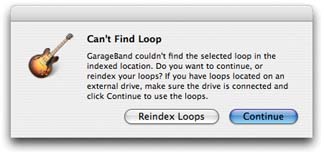 | Figure 2-9. If you delete loops behind GarageBand's back ”in the Finder, that is ”the program complains with this dialog box. Just click OK, and all will be well. | |
|
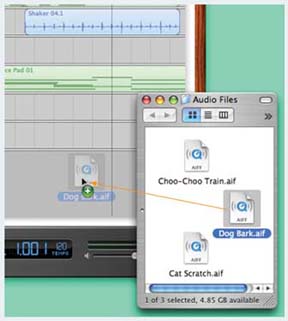
 Audio
Audio