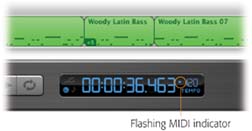| What can go wrong during the main working phase? Let us count the ways. 11.2.1. There's a Delay When Playing Live On slower Macs, you may experience an annoying lag between the time you press a key on your instrument and the time the sound comes out of the Mac's speakers . That's latency , baby, and there's one ”and only one ”step you can take to solve it. See Section 6.2.2 for the details. 11.2.2. Trouble Staying with the Beat If you're having trouble playing new music in step with the current tempo, consider these techniques: -
Slow the tempo (Section 4.5) . Later, you can always crank it back up again for final playback. This is, alas, a trick you can use only if you're recording Software Instrument tracks (from a MIDI keyboard controller, for example). If you're playing a live instrument or singing , you must record at the final tempo. -
Eliminate the delay problem . It may be that what you're experiencing is the latency problem described, and solved , on Section 6.2.2. -
Mute some tracks . If you mute the other tracks, you'll hear nothing but yourself and the metronome. -
Add a drum part . Sometimes, making the drum part more prominent (by silencing the other tracks for the moment) makes it easier to hear the beat. You may even want to consider adding a drum part for a song that doesn't need one, just for recording purposes. You can always delete the drums later. 11.2.3. Weird, Phase-Shifty Sound During Recording Mac OS X comes with a program, in the Applications  Utilities folder, called Audio MIDI Setup. You may have other audio setup programs, too. Utilities folder, called Audio MIDI Setup. You may have other audio setup programs, too. Most people never even see these programs, and that's fine. But if you, a power user with a lot of gear and a fancy MIDI setup, have used these programs to configure your equipment setup, note that the Playthru feature of Audio MIDI Setup duplicates the effect of the Monitor setting in GarageBand. (Double-click a track's header to turn Monitor on or off.) If both Playthru (in Audio MIDI Setup) and Monitor (in GarageBand) are turned on at once, the Mac tries to play what you're recording twice , nearly simultaneously , resulting in the odd phase-shift sound you're hearing. Turn one of those two features off. 11.2.4. No Sound from a Microphone or Real Instrument If GarageBand doesn't seem to be "hearing" anything from your microphone or line input, the problem is usually that the Mac hasn't been taught to "listen" to the right audio source. Review the steps on Section 6.2, including visiting System Preferences and choosing the correct input in the GarageBand  Preferences panel. Otherwise, double-check these points: Preferences panel. Otherwise, double-check these points: -
Make sure that you've clicked a blue Real Instrument track. If a green Software Instrument track is selected, GarageBand ignores your microphone or instrument. -
Also make sure you haven't muted this track, or soloed another one. (The speaker icon in your track's header should be lit up in blue, and no other instrument's headphones icon should be blue.) While you're at it, make sure that the track's volume slider isn't set to zero (Section 8.1.2). -
It's possible that GarageBand is set up to listen to the wrong channel (mono instruments). Double-click the track header and check the Input pop-up menu and Format (mono/stereo) buttons , as described on Section 6.2.1. -
Are you getting any sound from GarageBand? Is your Mac's speaker turned up? Did you turn on Monitor in the Track Info dialog box? Check by double-clicking the track header. (But first read the discussion on Section 6.2.1.) -
If you're using a mixer or audio interface, is its volume turned all the way down? -
Are you getting any sound from the instrument? If it's electric, do you have it turned on, with the volume turned up? Make sure all the connections are good ” especially if you've incorporated plug adapters into the mix.
Tip: Are you using a Griffin iMic adapter to connect your microphone or instrument to the Mac? Make sure you've connected the mike or instrument to the iMic's input jack (the one with a microphone symbol). Also make sure to switch the iMic's selector toward the microphone symbol.Finally, in GarageBand, choose GarageBand  Preferences, click the Audio/MIDI button, and, from the Audio Input pop-up menu, choose "iMic USB audio system." You should be ready to roll. Preferences, click the Audio/MIDI button, and, from the Audio Input pop-up menu, choose "iMic USB audio system." You should be ready to roll.
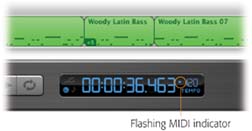 | Figure 11-3. This handy little light flickers blue whenever GarageBand is receiving note data, either from its own onscreen keyboard, an external MIDI instrument, or an onscreen virtual keyboard like MidiKeys or LoudK. | |
11.2.5.1. The status light doesn't flicker when you play If that little light isn't flashing when you play your MIDI instrument, the MIDI information isn't reaching GarageBand, for some reason. Here are two things to try: -
Make sure the instrument is turned on and connected to the Mac. If a MIDI interface box is involved, pay close attention: It's easy to get the MIDI In and MIDI Out cables confused . (You want one cable to run from the instrument's MIDI Out jack to the interface's MIDI In jack, and another cable going from In to Out.) -
Choose GarageBand  Preferences. Click the Audio/MIDI button. See the MIDI Status line? It should say "1 MIDI Input(s) detected (or 2, or whatever number you have). Preferences. Click the Audio/MIDI button. See the MIDI Status line? It should say "1 MIDI Input(s) detected (or 2, or whatever number you have). If not, it's remotely possible that you're using a MIDI interface that requires driver software of its own. Visit the manufacturer's Web site to seek out a Mac OS X “compatible driver. Without this software installed, the MIDI interface may not work at all. TROUBLESHOOTING MOMENT
Sound, but in the Wrong Account | | Help! My brother and I both use GarageBand. I've switched into my account using Fast User Switching ”and now when I play my MIDI keyboard, the sounds are coming out in his copy of GarageBand, which is still running in his account ! Pretty cool, though, isn't it? You both are logged in at once, and you're both running GarageBand ”but anything you play is being intercepted by his copy! Gotta love being alive to see this kind of thing. Anyway, GarageBand works fine with Fast User Switching (a feature of Mac OS X 10.3 and later) ”but only one person at a time can use a MIDI interface. You have no alternative but to switch into your brother's account and quit GarageBand. Now your account has the MIDI instrument's full attention. |
11.2.5.2. The status light flickers when you play If that little indicator does flicker on and off, then everything is correctly hooked up and working. In that case, here's your checklist: -
Make sure you've selected a green Software Instrument track. Otherwise, Garage- Band won't produce sound for your MIDI instrument. -
Make sure that you haven't muted this track or soloed another one, or set your track's volume to zero. -
Choose Window  Keyboard and click a few keys on the onscreen keyboard to make sure that the selected track has a working instrument selected. (Incidentally, playing a few notes will also help you find out whether your Macs speaker is turned down all the way.) Keyboard and click a few keys on the onscreen keyboard to make sure that the selected track has a working instrument selected. (Incidentally, playing a few notes will also help you find out whether your Macs speaker is turned down all the way.) You might also try double-clicking the track header to open the Track Info dialog box. Make sure you've selected an instrument and effects preset in the top two lists. In the Details panel, consider turning off some effects until you find the problem. (Believe it or not, it's technically possible to fiddle with the effects so much that no sound emerges.) -
Do you, in fact, have any Software Instruments available? (Double-click a track header to see if anything's in the list.) If you or somebody else has been doing some naughty playing in the Library  Application Support Application Support  GarageBand folder, the files may be so dismantled that you need to reinstall GarageBand to get it going again. GarageBand folder, the files may be so dismantled that you need to reinstall GarageBand to get it going again. 11.2.6. No Sound from External Speakers (or Audio Interface) Ordinarily, GarageBand sends the sound of its own playback through your Mac's audio circuitry , whether that's through your Mac's built-in speakers or speakers connected to its headphone jack. But what if you've bought fancy external USB speakers? Or what if you've connected an audio interface box that's hooked up to its own sound system? In those cases, choose GarageBand  Preferences. Click the Audio/MIDI button. Use the Audio Input Driver pop-up menu to choose the name of your external speakers or interface box. (This assumes, of course, that its listed in the pop-up menu, which often means that you've installed some driver software that came with the speakers or audio box.) Preferences. Click the Audio/MIDI button. Use the Audio Input Driver pop-up menu to choose the name of your external speakers or interface box. (This assumes, of course, that its listed in the pop-up menu, which often means that you've installed some driver software that came with the speakers or audio box.) |
 Preferences, click the Audio/MIDI button, and, from the Audio Input pop-up menu, choose "iMic USB audio system." You should be ready to roll.
Preferences, click the Audio/MIDI button, and, from the Audio Input pop-up menu, choose "iMic USB audio system." You should be ready to roll.