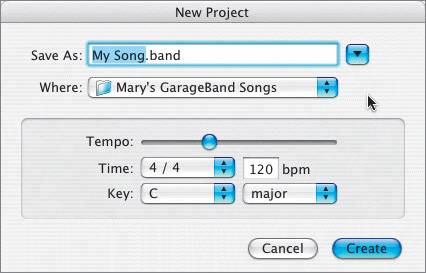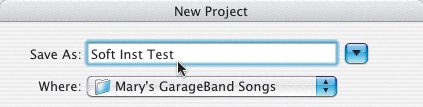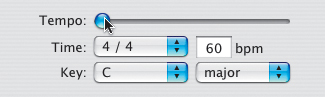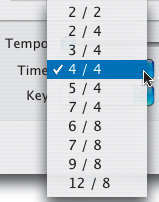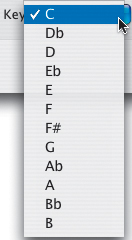| Launch GarageBand from your Dock, if it is not already open. GarageBand will automatically open the last project. Let's create a new project, which will replace the current project in the window. There are three ways to open a new song: 1. | Choose File > New to open a new project.
The New Project window opens.
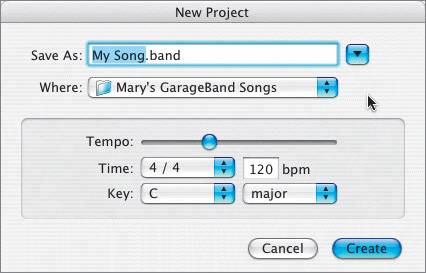 | 2. | Type Soft Inst Test in the Save As field.
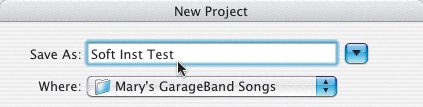 | 3. | Click the Where pop-up menu to browse for a location on your computer to save your song.
The Recent Places pane at the bottom of the Where pop-up menu is a fast and easy way to navigate to recently visited folders on your computer.
| 4. | In the Recent Places pane, choose your GarageBand Songs folder from the Desktop.
If your GarageBand Songs folder does not appear in Recent Places, choose the desktop icon, then choose your folder from the desktop.
|
Setting Project Properties Your next step is to set the properties for the project. The lower part of the New Project window shows the project properties. The project properties are Tempo, Time, and Key. Tempo is the pacing of the song, measured by bpm (beats per minute). Time is the musical time signature used to count beats within a measure of the song. A song using 4/4 time means there are four beats per measure. A song using 3/4 time has only three beats per measure. Key is the musical key for the entire project. Once you set the key, all of the prerecorded loops will automatically match the project key. There are 12 different notes or keys you can set for your project.
The current settings are the default settings for each new GarageBand project. 1. | Locate the Tempo slider in the middle of the New Project window.
The current tempo is 120 bpm, as you can see in the bpm field.
| 2. | Click-drag the Tempo slider all the way to the left.
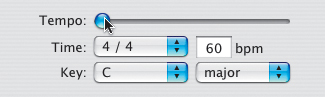 The bpm field now shows 60 bpm, which is the lowest tempo.
| 3. | Click the Time pop-up to see the various time signature choices.
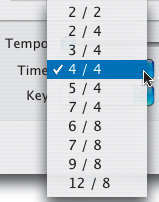 Time signature is a way of counting beats, and it is displayed as a fraction. The upper number indicates the number of beats per measure; the lower number is the basic beat value. The default time signature is 4/4, or four beats per measure.
Different types of music use different time signatures. A pop or rock song uses 4/4 time, or four beats per measure. If you count the beats out loud, they would be one-two-three-four, one-two-three-four. A waltz, on the other hand, uses a slower 3/4 time. The count sounds like one-two-three, one-two-three.
Let's leave the time signature at 4/4 for the new song.
| 4. | Click the Key pop-up menu.
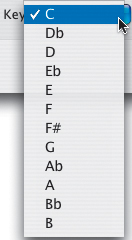 There are 12 different keys from which to choose. The default is a good key to work with, so let's leave it set to C.
Note GarageBand 2 also includes a Major/Minor pop-up menu. You'll learn more about major and minor keys in Lesson 9. | 5. | Click Create in the lower-right corner of the New Project window to create your new project.
Your new project, titled Soft Inst Test, opens.
|
By default, every new song opens with the Grand Piano Software Instrument track in the Timeline. |