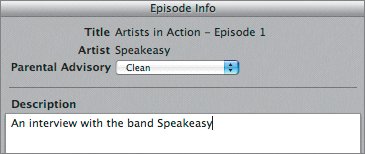Adding Episode Info to a Podcast
| The last step needed to complete your podcast episode is to add the episode information, which includes the title, artist information, a description of the episode, and a parental advisory. The episode information is available when you work on the podcast in iWeb and when you view the podcast in iTunes.
Applause! You added many of the advanced podcast features to this project and have a good working knowledge of how to build your own podcasts. Once you have created a podcast episode, you can send it to iWeb to publish it to the Internet. You'll learn more specifics on exporting and sharing your finished podcast in Lesson 10. |
EAN: 2147483647
Pages: 134