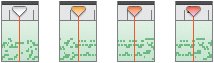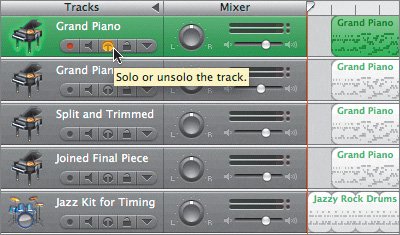Monitoring the Processor with the Playhead
| Did you know that the playhead changes color to indicate the level of demand on your computer's processor? The playhead turns from white to yellow to orange to red to indicate how processor-intensive the song is. White indicates the lowest processor load, red the highest. When the playhead turns dark orange to red, you are pushing the maximum load on the computer processor, and you could be overloading it. When the processor overloads, playback will be interrupted by a dialog warning that you are using too many tracks, effects, and notes. Software Instrument tracks and regions are more demanding on the processor than Real Instrument regions, especially if they contain a lot of notes played simultaneously. To see how the playhead helps you gauge the load on your processor, let's play the project 3-1 Edit Recording in the Timeline.
Note If you see an alert dialog that you can't play the project because of high demands on the processor, click the Lock button on the top track to lock the track. Then play the project. The locked track will be rendered first before playing, which should free up some of the processor demands. If you still can't play the project after locking and rendering the top track, see "Strategies for Minimizing Processor Load" (Bonus Exercises > Minimizing_Processor_Load.pdf) on the accompanying DVD for more options. Now you know how to identify changes in the processor load by the color of the playhead. |
EAN: 2147483647
Pages: 134