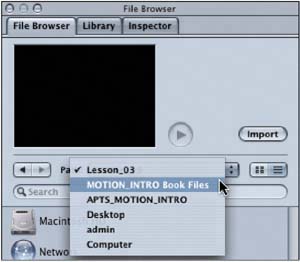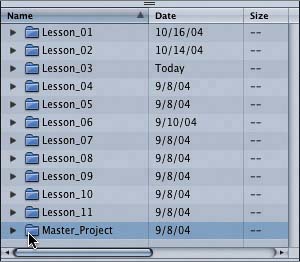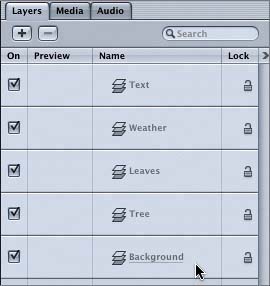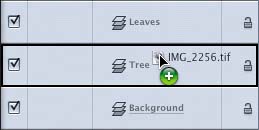Master Project Tasks
|
| The more you work with Motion and the more practice you get as you complete each lesson, the better you'll become with the application. To polish your skills as you work through this book, or as a refresher, you can build a Master Project. Starting with this lesson, and continuing at the end of the subsequent lessons in the book, you will have the opportunity to complete short Master Project tasks. The Master Project tasks focus on Motion features that you've just learned in the lesson. Step by step, lesson by lesson, you will add to your Master Project until it is completed at the end of the book. In the Master Project tasks for this lesson, you will create two new layers and add objects to those layers. Adding Layers to the Master ProjectThe Master Project and all Master Project files are located in the Master_Project folder within the MOTION_INTRO Book Files folder.
|
|
EAN: 2147483647
Pages: 283