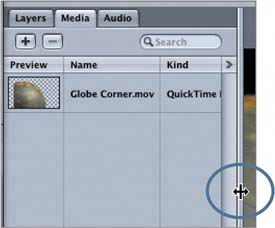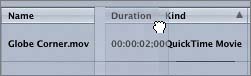Exploring the Media Tab in the Project Pane
|
| After you add a media file like Globe Corner to your project, you can find more information about the file on the Media tab of the Project pane. The media information is organized into columns, which you can resize, move, or hide. Let's take a look at the Globe Corner movie on the Media tab.
|
|
EAN: 2147483647
Pages: 283