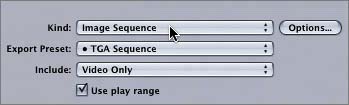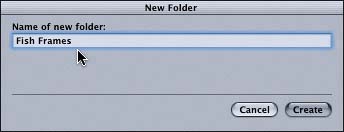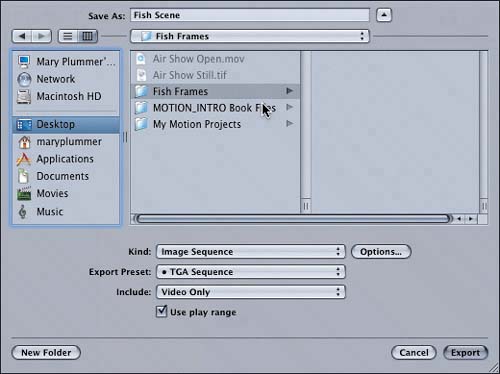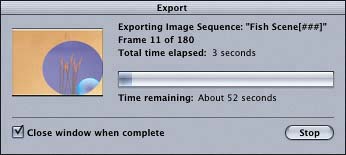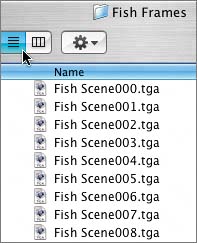| Animation, compositing, and multimedia design software such as Flash, Maya, Lightwave, and Shake are frame-based applications. To export your Motion project for one of these applications, you need to export your project as an image sequence. What is an image sequence? It plays just like a QuickTime video; however, it is actually a series of individually rendered frames all arranged to play one at a time sequentiallyhence the name. An image sequence is analogous to a piece of filmactual film with sprocket holes which, if you look at it, is a sequence of still images aligned one after another on a piece of celluloid. When the film is projected at 24 frames per second, our eyes see a moving image. The same is true for an image sequencebut without the need for a projector. You can look at the images one at a time, or you can play them one after another so that they appear to move. Let's open the fish scene that you created in Lesson 5 and export it as an image sequence. 1. | Open the project 11-2 Fish Scene; then save your project to the My Motion Projects folder on the Desktop.
 | 2. | Press Cmd-R to create a RAM preview; then watch the finished project.
Recall that all elements for this project were created in Motion except for Poly, the toy fish. She was created as an image sequence in Lightwave. Now that the other animation elements (water, filters, reeds, background, and mask) have been added in Motion, you can export the scene as an image sequence so that the animator can continue working with the scene in Lightwave.
| 3. | Press Cmd-E to open the Export window. In the Save As field, change the name to Fish Scene.
| 4. | From the Kind pop-up menu, choose Image Sequence.
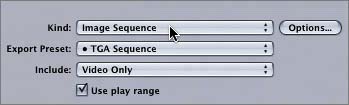
Image sequences use the same variety of file formats as still image files, including SGI, BMP, JPEG, TIFF, and TGA. Many of these support alpha channels, which Motion uses automatically. The Kind pop-up menu offers two choices: PICT and TGA. To specify the type of PICT file you want to export, click the Options button to open the Export Options window and change the export compression type for the image sequence. For now, we'll use the TGA preset.
The default export preset for an image sequence depends on the default export preset that you set in the preferences. On my computer, the default export preset for an image is the TGA (TARGA) file format, which is widely used by a variety of computer applications. Notice that the Use play range check box is checked by default. That's so you don't export unnecessary frames. Image sequences include a separate still image for every frame (24 to 30 frames per second, depending on the project frame rate). For this exercise, you can leave the box checked since the play range includes the entire project.
Wait! Before you click the Export button, it's a good idea to create a new folder for the image sequence. Otherwise, you'll flood your Desktop with the sequential still-image files.
| 5. | On the Export window, select the Desktop as the destination; then click the New Folder button in the lower-left corner.
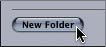
A New Folder dialog box opens.
| 6. | In the "Name of new folder" field, type Fish Frames; then click the Create button to create the folder.
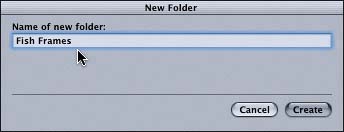
The Fish Frames folder appears on the Desktop.
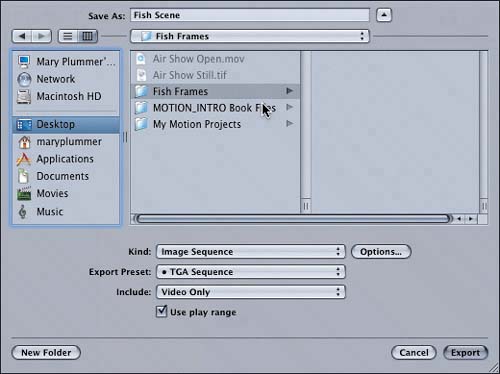
| 7. | Click the Export button to export the image sequences to the Fish Frames folder on your Desktop.
A Export progress window appears.
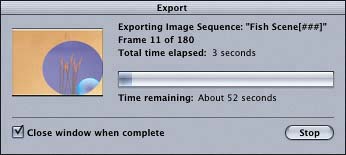
| 8. | When the export is complete, press Cmd-H to hide Motion.
| 9. | Locate the Fish Frames folder on your Desktop, and double-click the folder to open it and view the contents.

| 10. | Click the List view button at the top of the Fish Frames window to view the images as a list in numerical order.
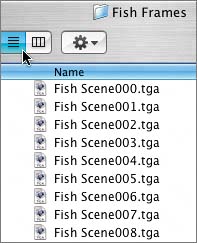
Aren't you glad that you created a separate folder instead of cluttering your Desktop with 180 frames?
|
Okay; so you have exported all of the frames into an image sequence. Now what do you do with them? Well, if you had to ask, you probably wouldn't need to use an image sequence. However, since you're wondering, let's look at how to view and import an image sequence into Motion. |