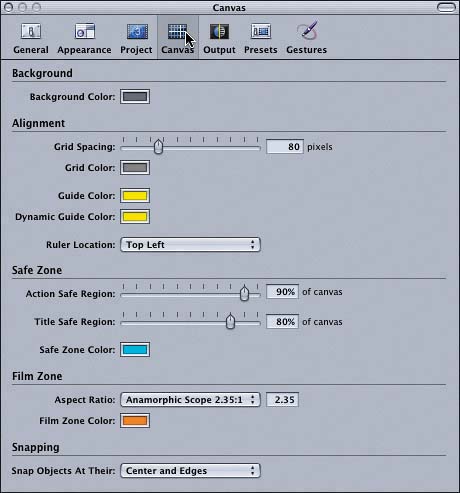Exploring the Canvas Preferences
|
| The last preference controls that you'll explore in this lesson are on the Canvas pane of the Preferences window. As the name suggests, the Canvas preferences allow you to modify various aspects of the Motion Canvas window. Tired of that drab gray background in your Canvas? Do you want to change the grid spacing? Perhaps you're working on a project with a yellow background and need to change the Dynamic Guides color to blue. If these are your goals, then you're in the right pane.
The Canvas preferences pane includes controls to modify the background, alignment tools, safe zones, film zones, and snapping. If I told you to experiment with this pane, I bet you'd figure out all of the settings on your own. However, just to keep the momentum going, I'll point out the highlights.
Congratulations! You made it though the lesson. Chances are good that you now want to play with some of these new controls. Have at it. When you're done, save the project, close the Preferences window, and move on to this book's last lesson, where you'll learn how to export your Motion projects and share them with other applications. |
|
EAN: 2147483647
Pages: 283
- ERP Systems Impact on Organizations
- The Effects of an Enterprise Resource Planning System (ERP) Implementation on Job Characteristics – A Study using the Hackman and Oldham Job Characteristics Model
- Data Mining for Business Process Reengineering
- Relevance and Micro-Relevance for the Professional as Determinants of IT-Diffusion and IT-Use in Healthcare
- Development of Interactive Web Sites to Enhance Police/Community Relations