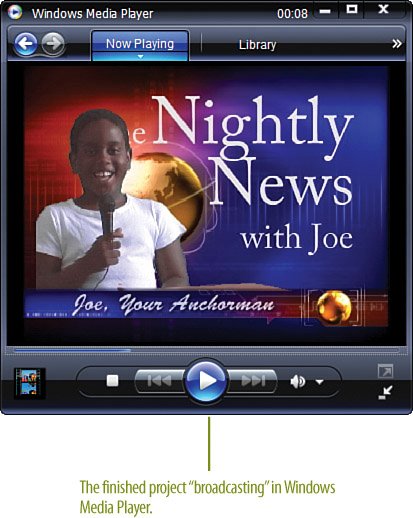Making Adjustments, Rendering, and Exporting
| We're done! It's goes without saying that you've been pressing CTRL-S on your keyboard (or selecting File, Save from the Premiere Elements menu) all along, but do it one last time here. Also, it doesn't hurt to render as you go either (by pressing the ENTER key on your keyboard, or by selecting Timeline, Render Work Area from the menu). Now that we're all set, it's time to share the fruit of our labor. To do so, we'll export our project to a finished file format. Finishing the Project
|
Hollywood Special Effects with Adobe Premiere Elements 3
ISBN: 0789736128
EAN: 2147483647
EAN: 2147483647
Year: 2006
Pages: 274
Pages: 274
Authors: Carl Plumer
- Integration Strategies and Tactics for Information Technology Governance
- Linking the IT Balanced Scorecard to the Business Objectives at a Major Canadian Financial Group
- Technical Issues Related to IT Governance Tactics: Product Metrics, Measurements and Process Control
- Managing IT Functions
- Governing Information Technology Through COBIT