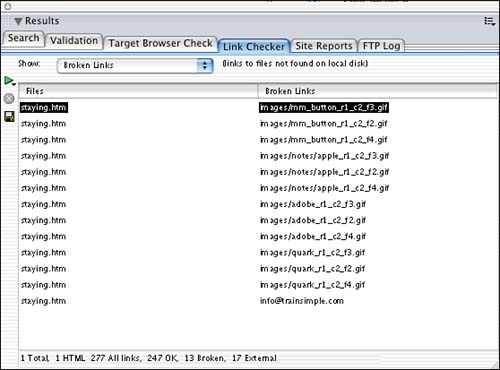| The check links command will report three problems within the site. They are the following: Broken Links Broken links are hyperlinks that are not sourced properly. They generally will be linked to a file that does not exist in a particular directory. External Links This report is simply expressing that file or site that the link is pointing to is outside Dreamweaver's link scope. It does not mean that these links are bad or broken; it simply means that Dreamweaver has no way of checking them, and you may want to consider checking them manually yourself. Orphaned Files These files have no incoming links pointing them. This does not mean they do not add functionality to the site so be sure not to delete them until you know exactly where they came from and what the file's purpose is. For example, Train Simple's Web site had an UltraDev page explaining the course outline of our UltraDev class. Now with Dreamweaver MX incorporating all the UltraDev functionality, the page is no longer needed, nor is anything linked to it. However, this page still appears prominently on search engines, and if an end user does a search and finds that page and clicks to visit it, Train Simple does not want the end user to get a 404 File Not Found error. On the other hand, Train Simple no longer teaches UltraDev. So what I did on the UltraDev page is add a refresh in the meta tag, which refreshes the page after five seconds to go to the advanced Dreamweaver MX page. So, even though nothing is linked to this page, it still has a purpose within the Web site; therefore, I would not want to delete this orphaned file. There are two ways to check links you can either check a single file, or you can check the entire site. To check the links in a single document: -
In the Site Window, highlight the file in which you want to check links. Choose File, Check Links, or press Shift+F8 for the keyboard shortcut. You can also contextual click the selected document and choose Check Links from the contextual menu. This launches the Link Checker dialog box as shown in Figure 3.22. Figure 3.22. The Link Checker dialog box.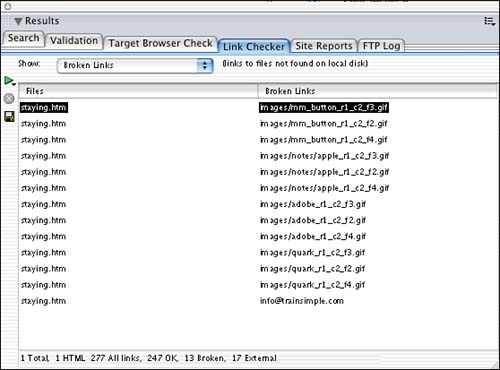
-
If you wanted to check more than one file, use Command+Click (Mac) or Ctrl+Click (Windows) to select multiple files and access the check links command the same as in step 1. In the top-left corner of the Link Checker dialog box is a drop-down menu offering the results for the three options for link reports. You'll notice that the dialog box is divided into two columns, the left side is the problematic link, and on the right is the link that is causing the problem. The orphaned link files do not have the right columns, because there are no links associated with them. You have two options for fixing the links: To fix the broken links, double-click the troubled document on the left side of the dialog box. This opens the document and highlights the problematic link. Make sure the Properties Inspector is visible and change the link in the Link text field of the Inspector. The second way to change the link is a bit easier. Click the troubled link on the right side of the dialog box. Here you can either type in the link manually or click the folder icon to search for the appropriate file. After the file is found, the correct path is added to the filename. NOTE Visit this book's companion Web site at http://www.dreamweavermxunleashed.com to watch a QuickTime movie on how the link checker works.
As you can see, Dreamweaver offers many options for managing links and files. It's of the utmost importance that you make link/file changes within the Dreamweaver Site window not in Windows Explorer or the Mac Finder. |