Obtaining a Directory Listing
Use the Dir function to obtain a directory listing. The first argument is a file specification. Although a file or directory may be uniquely identified, file specs (also called wildcards) are allowed. For example, the command Dir ("C:\temp\*.txt") returns a list of all files that have the extension TXT. The second argument specifies attributes, for which there are two valid values: 0 (the default) returns files; set the second argument to 16 to retrieve a list of directories.
| Warning | Most operating systems contain two special directory names , represented by a single period () and a double period (..). A single period references the current directory, and two periods reference the parent directory. These special directories are included in the directory list as returned by the Dir function. If you write a macro that looks at each directory recursively but you don't take these two into consideration, your macro will erroneously run forever. |
The first call to Dir starts reading a directory and returns the first file that matches. Each additional call, which takes no arguments, returns the next file that matches.
sFileName = Dir(path, attribute) 'Get the first one Do While (sFileName <> "") 'While something found sFileName = Dir() 'Get the next one Loop
If the path uniquely identifies a file or directory, only one entry is returned. For example, the command Dir ("C:\tmp\autoexec.bat") returns the single file "autoexec.bat". Less obviously, the command Dir("C:\tmp") returns the single directory "tmp". To determine what a directory contains, the path must either contain a file specifier (C:\tmp\*.*) or the path must contain a trailing path separator (C:\tmp\). The code Listing 7 performs a simple listing of the current directory; it uses the function GetPathSeparator to obtain the path separator in an operating-system-independent way.
| |
Sub ExampleDir Dim s As String 'Temporary string Dim sFileName As String 'Last name returned from DIR Dim i As Integer 'Count number of dirs and files Dim sPath 'Current path with path separator at end sPath = CurDir & GetPathSeparator() 'With no separator, DIR returns the sFileName = Dir(sPath, 16) 'directory rather than what it contains i = 0 'Initialize the variable Do While (sFileName <> "") 'While something returned i = i + 1 'Count the directories s = s & "Dir " & CStr(i) &_ " = " & sFileName & CHR$(10) 'Store in string for later printing sFileName = Dir() 'Get the next directory name Loop i = 0 'Start counting over for files sFileName = Dir(sPath, 0) 'Get files this time! Do While (sFileName <> "") i = i + 1 s = s & "File " & CStr(i) & " = " & sFileName & " " &_ PrettyFileLen(sPath & sFileName) & CHR$(10) sFileName = Dir() Loop MsgBox s, 0, ConvertToURL(sPath) End Sub
| |
Sample output from Listing 7 is shown in Figure 3 . First, the directories are listed. The first two directories, "." and "..", represent the following:
file:///home/andy/My%20Documents/OpenOffice/ file:///home/andy/My%20Documents/
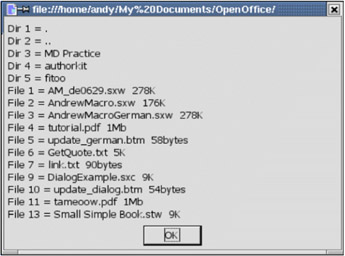
Figure 3: Directory listing of the current directory.
The inclusion of "." and ".." is a common source of problems. A listing of directories contains these two directories, which should usually be ignored.
I have stored a copy of each figure used in this book in one directory. Each figure is named based on the chapter and figure number. For example, OOME02_03.tif identifies the third figure in Chapter 2. The chapter number and the figure number each use two digits. I wrote some macros to manipulate these figures on the disk. For example, one macro determines the number of figures in a chapter by finding the largest-numbered figure (see Listing 8 ).
| |
Function LargestFigureForChapter(sPath$, sBookNm$, iChapter%) As Integer Dim CurrentMax% 'What is the largest figure number found? Dim CurrentNum% 'What is the figure number of the current file? Dim idxOfNum% 'Where does the figure number start in the file name? Dim sFileName$ 'Current file name Dim sWildCard$ REM Assume that the path contains a trailing file separator REM use something like ...graphics\OOME02_* for the wildcard. sWildCard = sPath & sBookNm & Format(iChapter, "00") & "_*" REM Where the figure number starts in the file name idxOfNum = Len(sBookNm) + 4 sFileName = Dir(sWildCard, 0) 'First matching file Do While(sFileName <> "") CurrentNum = Int(Mid(sFileName, idxOfNum, 2)) 'Extract the figure number IF CurrentNum > CurrentMax Then 'If the largest seen so far CurrentMax = CurrentNum 'Then save it! End If sFileName = Dir() 'Read the next file Loop LargestFigureForChapter = CurrentMax 'Return the largest found End Function
| |
| Compatibility | In Visual Basic for Applications (VBA), if the directory flag (16) is set, directories are returned and files are not. In OOo Basic, both directories and files are returned. The statement CompatibilityMode(True) will fix this when it is supported by OOo Basic in the near future. |
EAN: 2147483647
Pages: 203
- Chapter I e-Search: A Conceptual Framework of Online Consumer Behavior
- Chapter III Two Models of Online Patronage: Why Do Consumers Shop on the Internet?
- Chapter IV How Consumers Think About Interactive Aspects of Web Advertising
- Chapter VIII Personalization Systems and Their Deployment as Web Site Interface Design Decisions
- Chapter XVII Internet Markets and E-Loyalty