Adding Libraries
The Append button (see Figure 17) in the Macro Organizer dialog opens the Append Libraries dialog, which is really a file-selection dialog. This dialog is used to select the file that contains the library to append. To add a library contained in a document, start by selecting the document. The Open button on the file-selection Append Libraries dialog opens the library-selection Append Libraries dialog (see Figure 18 ). Use the library-selection Append Libraries dialog to view the libraries contained in the selected document and select the libraries you want to append.
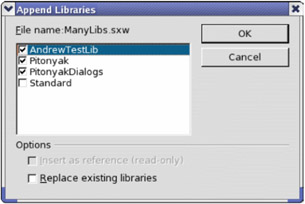
Figure 18: Use the Append Libraries dialog to select the libraries to add.
The library-selection Append Libraries dialog in Figure 18 allows you to append as many libraries as you like. Existing libraries are not overwritten unless the "Replace existing libraries" box is checked. The "Insert as reference" check box is available only while appending libraries that are not contained in a document. Click OK to append the selected libraries.
| Tip | It is not possible to overwrite the Standard library. I recommend against using the Standard library because you can't append it to another document or the application. |
Libraries that are not contained in a document are stored in individual directories. To append a library that is not stored in a document, open the file-selection Append Libraries dialog (see Figure 19 ) and select the directory that contains the library files. It doesn't matter where the library files are stored. The files may be on a floppy disk as a backup, or they may be from the same directory used by OOo for application-level libraries. When I install a new version of OpenOffice.org, I append the libraries from my previous OOo installation.
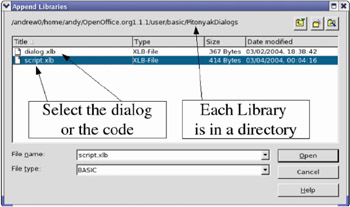
Figure 19: It doesn't matter which file you choose; both are appended.
While appending a library that is not contained in a document, two files are shown: dialog.xlb and script.xlb (see Table 2 and Figure 19). Both files are required and automatically appended regardless of which file you choose. In other words, you can select either dialog.xlb or script.xlb; both will be appended.
| Tip | When I install a new version of OOo, I append my personal libraries from the previously installed version. I also move my libraries to other computers and install them there. |
Chapter 16, "Library Management," contains information and examples of manipulating and accessing libraries and modules using OOo Basic.
EAN: 2147483647
Pages: 203
- Challenging the Unpredictable: Changeable Order Management Systems
- Enterprise Application Integration: New Solutions for a Solved Problem or a Challenging Research Field?
- Distributed Data Warehouse for Geo-spatial Services
- Intrinsic and Contextual Data Quality: The Effect of Media and Personal Involvement
- Healthcare Information: From Administrative to Practice Databases