What Else is New?
In the following sections, you’ll learn about some of the new and updated features in Word, Excel, PowerPoint, Outlook, and Access. This section will also briefly describe Microsoft Office server technologies. Finally, you’ll learn about Microsoft Office Online, a Web site that is an essential companion for your work with the Microsoft Office system, and how the 2007 Office release makes more of Office Online’s resources available to you.
Microsoft Office Word 2007
One of the features in Word 2007 that users of the application should find particularly helpful is building blocks. Building blocks are frequently-used, standard pieces of content that you include when you’re assembling a document such as a sales proposal, a legal pleading, a monthly organizational newsletter, or almost any kind of document for which it’s required or helpful to use the same block of text consistently. Let’s say each of your company’s project proposals is supposed to include a section with brief biographies of your lead engineers. You can save a building block for the bios and then add it to any proposal without retyping it and without hunting down (often by trial and error) an old proposal that includes the text (probably out of date) and copying and pasting it into the document you’re now preparing. With a building block (you’ll find the built-in building blocks under Quick Parts on the Insert tab), you don’t need to re-create content.
Here are a few more new features in Word 2007:
-
You can now review a document that’s been edited with revision marks side by side with the original document. As you can see in Figure 1–5, the window is divided into three panes-a pane for each version and a third pane that shows which text has been inserted, deleted, or moved.
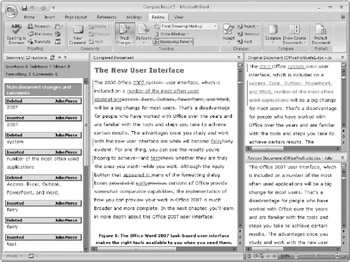
Figure 1–5: You can compare an edited version of a document side by side with the original. -
Word also has a whole host of new formatting features, including charting and diagramming features that include 3-D shapes, transparency, drop shadows, and other effects. Quick Styles and Document Themes are two of the galleries you can choose from when formatting a document.
-
You can use the Document Inspector to detect and remove unwanted comments, hidden text, or personally identifiable information. Removing this information, some of which can be sensitive, ensures that it doesn’t go out with the document when the document is distributed or published publicly. For more information about using the Document Inspector with Word 2007 and other applications, see Chapter 3, “Managing Security and Privacy in the 2007 Office System.”
-
If you’re a participant in the blogosphere, you’ll be happy to know that you can write and submit your blogs right from Word 2007. You can link Word to your blog site, and use it to include elements such as images and tables in your blog.
For detailed chapters about using Word 2007, see Part 3 of this book.
Microsoft Office Excel 2007
The combination of Excel 2007 and Excel Services, mentioned earlier in the chapter, bears some repeating and elaboration. In addition to enabling spreadsheets to be shared more securely among users, Excel Services makes the data you work with in Excel more accessible. Excel Services displays a spreadsheet using HTML, which means that you can review and work with the information contained in the spreadsheet using only a Web browser. You do not need a full version of Excel to do so, although you would need one to create and publish the spreadsheet to begin with. You can navigate, sort, filter, define parameters, and work with PivotTable views in a spreadsheet displayed by Excel Services, and you can do all this work using a Web browser.
Here are a few of the other new and updated features in Excel 2007:
-
How much information can you store in a single spreadsheet? Information that fills 1 million rows and 16,000 columns. Not everyone will need a spreadsheet with that level of capacity, but if you’re analyzing extremely large data sets, you might.
-
Charting capabilities in Excel 2007 have been updated. For one thing, you can build a chart in fewer steps. You also have a wider choice of visual effects for your charts, such as 3-D, soft shadowing, and transparency. The same charting features available to you in Excel are also available in PowerPoint and Word.
-
Excel 2007 also provides more tools for spotting trends and variances in your data. You can apply conditional formatting more easily, and then look for patterns and trends using visual tools, such as gradients, thresholds, and performance indicator icons.
For detailed chapters about using Excel 2007, see Part 4 of this book.
Microsoft Office PowerPoint 2007
For PowerPoint, one of the improvements that die-hard and novice users alike will enjoy is slide libraries. You can now store presentations as individual slides on a site supported by Microsoft Office SharePoint Server 2007. Slide libraries are shared sites as well, which means that coworkers and team members can make use of slides from your presentations, and you can see what’s available from theirs. Slide libraries also can act as an official repository of sorts. You can use them to store approved slides that must be included in presentations for branding or legal reasons. Slides that you insert from a library into a particular presentation can remain synchronized with the version in the library. You don’t have to double-check that the company overview slide is up-to-date.
One other benefit of slide libraries: In PowerPoint 2007, you can define and save your own custom slide layouts. By storing your custom layouts in a slide library, you can share custom slides with other users and also be sure that the next presentation you create is consistent with the layout you saved.
Here are some of the other updates in PowerPoint 2007:
-
SmartArt diagrams let you easily create relationship, workflow, or hierarchy diagrams within PowerPoint 2007. You can even convert a bulleted list into a diagram or modify and update existing diagrams.
-
With built-in workflow services in Office SharePoint Server 2007, you can initiate, manage, and track review and approval processes from PowerPoint 2007.
-
You can uniformly format your presentations with PowerPoint 2007 themes. PowerPoint 2007 themes let you change the look and feel of your entire presentation using a single click. Changing the theme of your presentation not only changes the background color, but also the color of a diagram, table, chart, font, and even the style of any bullet points within a presentation.
-
You can now add a digital signature to PowerPoint 2007 presentations to ensure the file’s integrity, or mark a presentation as “final” to prevent inadvertent changes. These features ensure that the content of your presentation can be modified or shared only in the way you intended.
For detailed chapters about using PowerPoint 2007, see Part 5 of this book.
Microsoft Office Outlook 2007
Outlook 2007, the 2007 Office system’s e-mail client and personal organizer, is used frequently to transmit and store information and documents. Outlook often seems as though it’s at the center of the Microsoft Office experience. So much information arrives in, leaves from, and resides in Outlook (for longer than it should, in some cases) that finding information that you have there hasn’t always been easy. You can use keywords, dates, or other criteria to search in Outlook 2007 to locate items in your e-mail, calendar, contacts, or tasks. This search feature, called Instant Search, is integrated into the Outlook user interface so that you can conduct searches while working in the program.
Here are a few of the other new features in Outlook 2007:
-
Everyone loves a concise to-do list. The new To-Do bar shows the e-mail messages you’ve flagged and the tasks still to be completed. The To-Do bar also connects to tasks that you may have defined and stored in Windows SharePoint Services or another 2007 Office system program.
-
You can more easily share your calendar, even with people working outside your organization. You can create and publish Internet calendars to Office Online, add and share Internet calendar subscriptions, and send calendar snapshots in e-mail.
-
Outlook 2007 includes new ways to fend off junk e-mail and malicious sites. To help protect you from divulging personal information to a threatening Web site, Outlook 2007 has an improved junk e-mail filter and has added new features that disable links and warn you about threatening content within an e-mail message.
-
You can read and manage Really Simple Syndication (RSS) feeds and blogs in Outlook 2007.
-
Attachment Preview lets you preview attachments in the Outlook reading pane.
For detailed chapters about using Outlook 2007, see Part 6 of this book.
Microsoft Office Access 2007
For long-time users of Access, the changes in the 2007 version are pretty dramatic. The user interface has changed, of course, and the trusted database window has been replaced. The good news is that you have an increased number of database templates and applications on which you can base and model your own work. Each of the templates provides tables, forms, reports, queries, and other required database objects. The templates include those for asset tracking, inventory tracking, project management, budgeting, and marketing.
Here are some of the other new features in Access 2007:
-
Create multiple reports with different views of the same information. You can modify a report with real-time visual feedback and save various views for different audiences. New grouping, filtering, and sorting capabilities help you display a report’s data in informative ways.
-
You can link tables to your database from other Access databases, Excel spreadsheets, SharePoint Server sites, Open Database Connectivity (ODBC) data sources, SQL Server databases, and other data sources. You can then use these linked tables to create reports.
-
Automatic data-type detection provides a simple, straightforward way to create a table. Access 2007 recognizes whether the data you enter is a date, currency, or other common data type.
-
Share information stored in Access 2007 through Windows SharePoint Services. Coworkers can access and edit data and view real-time reports through a Web interface.
-
Access 2007 has new field types, such as attachments and a multi-value field. You can attach any document, image, or spreadsheet to a record in your database application. With the multi-value field, you can select more than one value (for example, assign a task to more than one person) in each cell.
For detailed chapters about using Access 2007, see Part 7 of this book.
The bulk of this book covers the five main 2007 Office system applications-Access, Excel, Outlook, PowerPoint, and Word. As you’ve learned in this overview, the 2007 Office system has grown to encompass far more than those five applications. It also includes Microsoft Office Visio, a business drawing application; Groove, the team collaboration tool; Microsoft Office OneNote, an application designed for taking and storing notes; Microsoft Office Publisher, the small-business graphics and design program; and Microsoft Office InfoPath, an electronic forms designer.
Not all of these other applications are covered in this book with as much depth as the “big five.” This book does include chapters you can use to learn the basics of working with Groove and OneNote.
2007 Office System Servers
If you don’t manage an organization’s computers or administer your company’s network, you may never install one of the Microsoft Office servers yourself. As you’ve seen even in this short overview, however, technologies such as Office SharePoint Server and Excel Services are likely to play a significant role in how you use and work with the 2007 Office system. A business that decides to deploy the 2007 Office system will probably not stop with the desktop programs. In this section, you’ll learn a little about three other Microsoft Office server technologies-Microsoft Office Forms Server, Groove Server, and Project Server-so that you’re familiar with the role they play in the larger 2007 Office system.
Forms Server
Office Forms Server 2007 is similar to Excel Services. Its job is to host and render browser-based InfoPath forms. Electronic forms are elements in any number of business processes, and making them available in a Web browser is an important step in streamlining these processes so that data can be collected, distributed, and integrated more effectively.
Groove Server
You’ve already learned a bit about Groove 2007. Office Groove Server 2007 is intended to support the deployment of Groove 2007 throughout a single organization.
Project Server
Unless you work with Microsoft Office Project, you probably won’t run into Project Server, which is one of the components of what Microsoft dubs its Office Enterprise Project Management (EPM) solution. For most information workers, their experience with the EPM solution will be through Office Project Professional 2007 or a browser-based application known as Project Web Access.
The solution is essentially designed to automate project management functions and to specifically aid in the administration of an entire portfolio of projects-helping you see where resources will be overcommitted or under-used, which tasks are consistently behind, and what percentage of a project you have actually completed.
Templates and Assistance from Microsoft Office Online
An overview of the 2007 Office system would not be complete without some attention to Office Online. This Web site is a source for templates, online assistance, demonstrations, updates to the 2007 Office system, and an assortment of other resources that teach and inform you about the 2007 Office system programs. In the 2007 Office release, Office Online has taken on a larger presence. One of the first places you’ll see evidence of this is the links to Office Online that are available when you create a new document, workbook, presentation, or database. Figure 1–6, for example, shows the New Presentation dialog box in PowerPoint 2007. You will see a similar dialog box (or window) in Word, Excel, and Access.
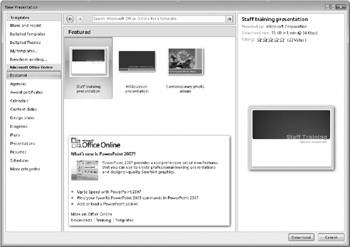
Figure 1–6: The New Presentation dialog box in PowerPoint provides links to templates and other resources on Office Online.
Notice the size and organization of the window, if nothing else. The New dialog box is no longer mostly a list of files at a particular location with some options for applying templates and other themes. Here you can choose to start with a blank presentation, a template you’ve created, a template that’s installed on your computer, or a template from Office Online. The Office Online templates are organized by type: schedules, reports, calendars, and the like. Clicking the link for Schedules, for example, displays previews of the set of templates shown in Figure 1–7. Select the template you want to use, and then click Download to add a copy to your computer.
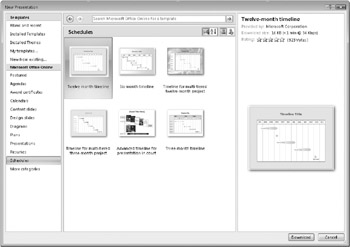
Figure 1–7: Office Online shows groups of templates you can use in a PowerPoint 2007 presentation, for example.
The Microsoft Office Online links in the New Presentation dialog box (and for the other applications as well) contains links to articles, training, other templates, downloads, and the other resources that Office Online provides.
| Note | The online Help system in the 2007 Office system is also tied to Office Online. You’ll learn more about online Help and the options you have for accessing it in Chapter 2. |
That concludes this brief overview of the 2007 Microsoft Office system. Now it’s on to the details, starting with the new user interface. In the next chapter, you’ll learn more about the Ribbon, galleries, Live Preview, and how to incorporate the new user interface into your day-to-day work with the 2007 Office system programs.
EAN: 2147483647
Pages: 299