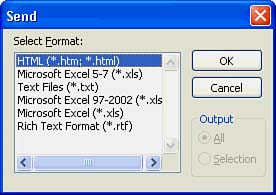To Do: Send Office Documents as Email
| Perhaps you don't want to send a regular email, but you want to send your Office program's document to a friend or associate over the Internet. You can send your current Word document, Excel worksheet, Access database, or PowerPoint presentation to any email recipient in your Outlook Contacts list or to anyone whose email address you know by following these steps:
|
EAN: 2147483647
Pages: 272
- ERP Systems Impact on Organizations
- ERP System Acquisition: A Process Model and Results From an Austrian Survey
- A Hybrid Clustering Technique to Improve Patient Data Quality
- Relevance and Micro-Relevance for the Professional as Determinants of IT-Diffusion and IT-Use in Healthcare
- Development of Interactive Web Sites to Enhance Police/Community Relations