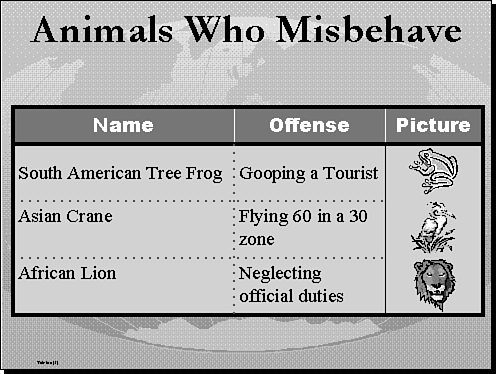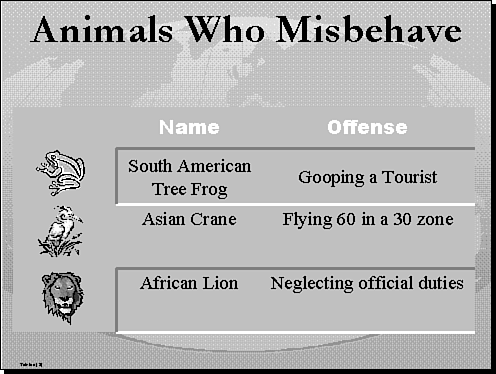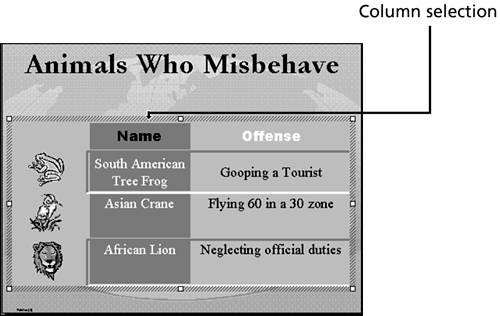Selecting Cells, Rows, Columns, and the Entire Table
Selecting Cells , Rows, Columns , and the Entire TableBefore you can truly customize the look of the table, you should take a moment to consider how you want the final product to look. Figures 28.4 and 28.5 show the same information in two tables with completely different looks. Figure 28.4. A Green Earth table with custom formatting. Figure 28.5. The same Green Earth table with different formatting. When you create custom tables, you may want to format the entire table or parts of that table. To format a part of a table, you select the part you want to format.
|
EAN: 2147483647
Pages: 474