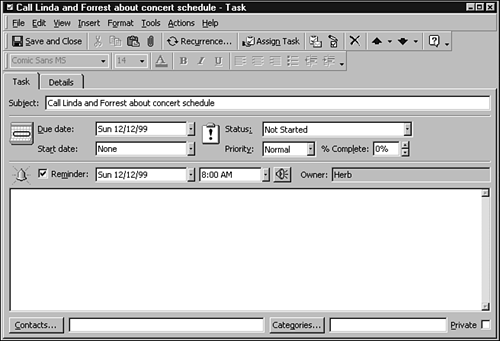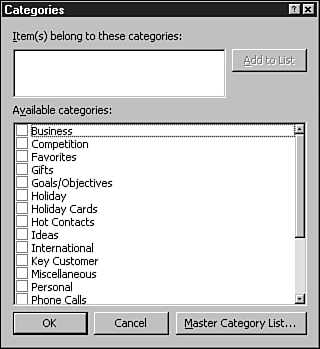Assigning and Managing Tasks
Assigning and Managing TasksIf you want to add tasks or add more information, you can use Outlook's Task Manager module. Here you can change the status, the due date, and the current percentage completed, and you can assign the task to a specific category. You can even prioritize each task. The following steps introduce you to Outlook's task-entering feature.
|
EAN: 2147483647
Pages: 474