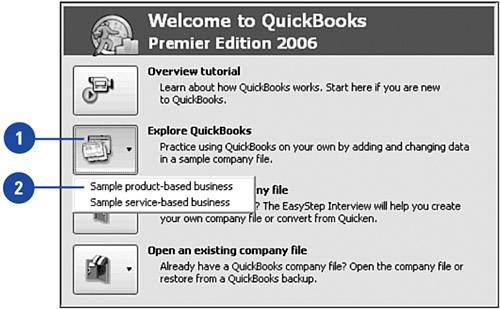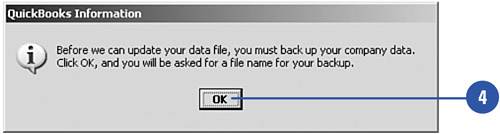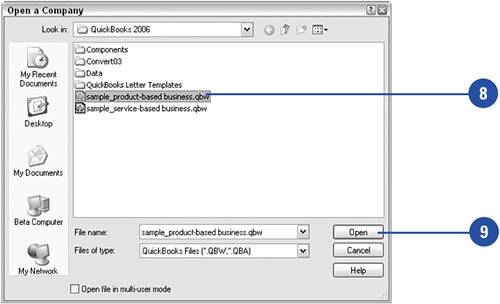Practicing with the Sample Company Files
| At any time, either before or after you have set up your company in QuickBooks, you can open one of the sample company files that accompany your QuickBooks program and experiment with various features of QuickBooks without altering information in your own company file. Practice with the Sample Company Files
|