68 Make Your Movie Look Vintage
| < Day Day Up > |
| Before You Begin See Also Movie Maker provides three special effects that age your movie to make it look old, older, and very old. These three effects produce the following results:
TIP
Consider using the aging special effects when you film dream sequences of long ago times, or perhaps when you provide a flashback from the current time period. As with any special effect, you can overdo the aged look ”but when you need to add years to your video's action, there is hardly a better way to do so than by applying these Film Age special effects.
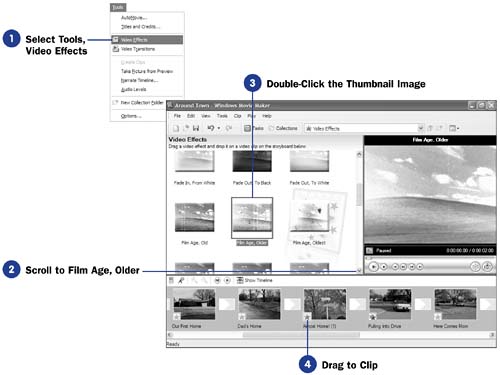 |
| < Day Day Up > |
EAN: 2147483647
Pages: 169

