35 About the Timeline and Storyboard
| < Day Day Up > |
| Before You Begin See Also Movie Maker's timeline and storyboard are similar in use and format. Yet, despite these similarities, you should know the difference between them, because each offers distinct advantages over the other. Although the previous chapter covers the storyboard in depth ( see 28 About Movie Maker's Storyboard ), it's critical that you fully understand how the storyboard and timeline both work in conjunction with each other to display two different kinds of information for you. When you place clips on the storyboard, those clips also appear on the timeline. If you place clips on the timeline, the storyboard also receives the clips. The following are the primary differences between a storyboard and a timeline:
The timeline shows video clips, transitions between clips (Transition track), the video's audio (the Audio track), audio clips you've added (the Audio/Music track), and titles or credits you've added (the Title Overlay track). 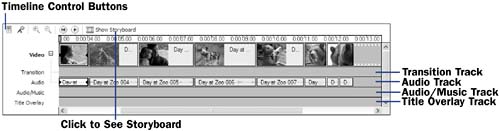 You will frequently use both the Movie Maker storyboard and timeline, and you'll quickly switch between both views as you work on a project by pressing Ctrl+T or by clicking the Show Storyboard and Show Timeline buttons . The immediate difference between these two display areas is that the storyboard has less clutter and eases your job of arranging the clip order. You'll use the timeline to adjust the visual width of a clip's thumbnail to match its length. If a clip is short, you might not be able to see much of the first clip's thumbnail image on the timeline, but you will always see the image on the storyboard. The storyboard enables you to manage the sequence of clips. The timeline enables you to manage the clips' timing. The timeline shows far more details than the storyboard by displaying the Video, Audio, Audio/Music, Transition , and Title Overlay tracks for your movie. The timeline also enables you to see how each clip fits within the time frame of the movie. TIP
Many references in Movie Maker's help files and related literature describe both the storyboard and the timeline as a single unit, as in storyboard/timeline . When presented as storyboard/timeline, a related command applies to either area, regardless of which one is showing at the time. After you've dragged one or more clips to your Movie Maker storyboard/timeline, you have begun a Movie Maker project. A project has begun because there are clips on the storyboard. 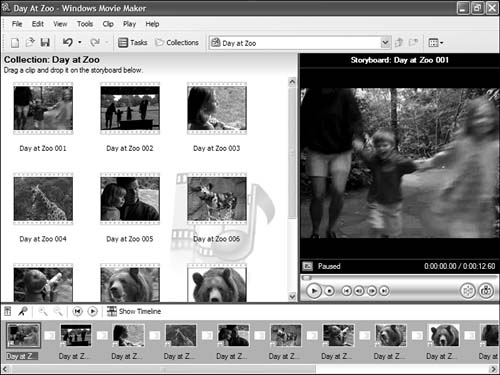 |
| < Day Day Up > |
EAN: 2147483647
Pages: 169


