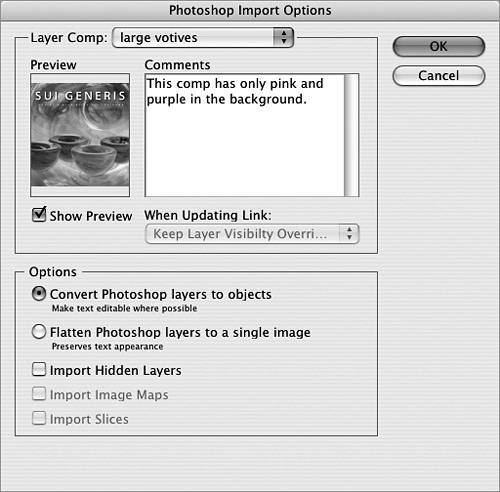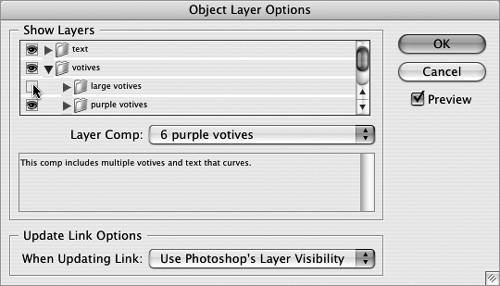#19. Working with Native File Formats Back in the early days of Adobe applications, you usually ended up maintaining two separate files when working with different applications: the file in its native format (e.g., .psd or .ai) and the exported file (e.g., .eps) for placing in another application. This resulted in file management headaches that ate up your time and hard drive space. Well, those days are over. Native file format support across the Creative Suite is something Adobe has been building upon for some time. Now in CS2, you can work directly with each application's file format and take advantage of new integration features by doing so. This is what makes the suite truly shine. Here are some examples of how applications support the placement of another application's native file format: Photoshop: Place Illustrator and Acrobat files as dynamically linked Smart Objects (Figure 19a). Figure 19a. Photoshop not only accepts Illustrator and Acrobat files for placement, but it can now dynamically link them so that it's smart about any updates that are made.  Illustrator: Place or import Photoshop and Acrobat files. Choose a Layer Comp to use when opening Photoshop files (Figure 19b). Figure 19b. Illustrator has been able to place and import Photoshop and Acrobat files for some time. CS2 now allows you to choose which layer comp to import. 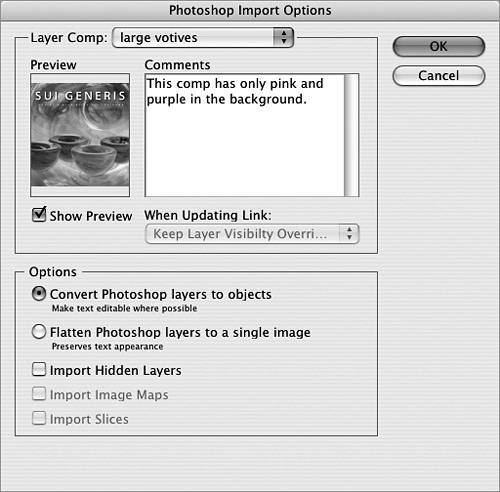 InDesign: Place Photoshop, Illustrator, and Acrobat files. The transparency in a layered Photoshop file is retained (say goodbye to clipping paths). Toggle the visibility of layers in Photoshop and Acrobat files, and switch between different layer comps in a placed Photoshop file (Figure 19c). Figure 19c. Much like Illustrator's support of Photoshop Layer Comps, InDesign lets you select which comp to use and what layers to turn on without going into Photoshop. That's integration. 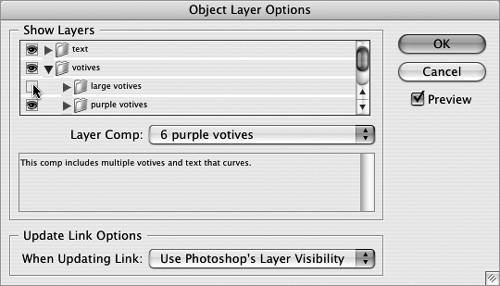 Editing Placed Files You can easily edit files you've placed in another application and have the placed file automatically update once you save your changes. Select a placed object in Illustrator, InDesign, or GoLive and choose Edit > Edit Original. Or you can Option/Alt+double-click the object to bypass the menu. This opens the linked object in its native application so that you can make your edits. When you're done, save your edits, and when you return to the original application, you'll find the linked file properly updated. No fuss, no muss. |
GoLive: Place Photoshop, Illustrator, and Acrobat files to create dynamically linked Smart Objects. GoLive creates Web-friendly formats from the native file formats and constantly keeps them in sync. Acrobat: Although Acrobat doesn't support placement of native file formats, all other CS2 applications are capable of saving files as PDFs. There's no need to print to a PDF or distill files anymore if you're working within the suite.
|