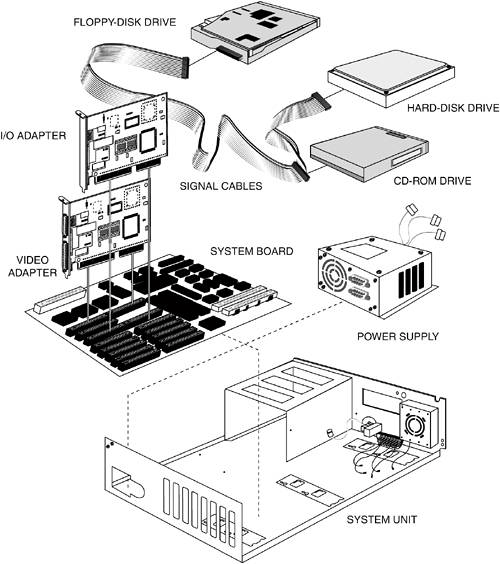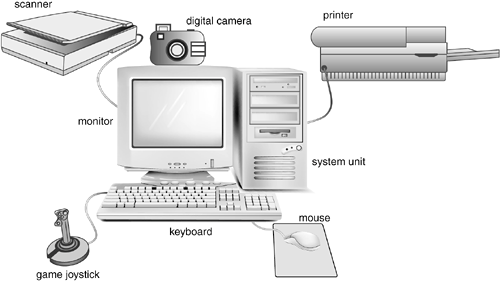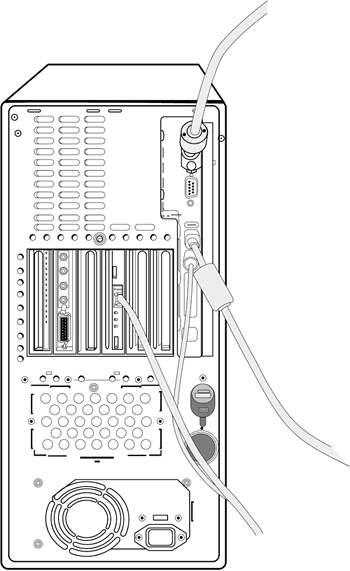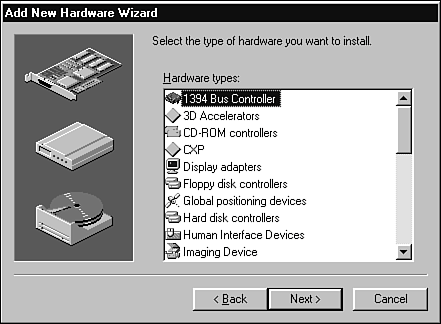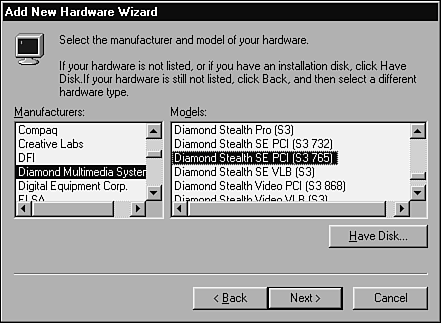An Overview of Configuration Testing
| The next time you're in one of those computer superstores, look at a few software boxes and read over the system requirements. You'll see things such as PC with a Pentium 4 processor, 1024x768 32-bit color monitor, 32-bit audio card, game port, and so on. Configuration testing is the process of checking the operation of the software you're testing with all these various types of hardware. Consider the different configuration possibilities for a standard Windows-based PC used in homes and businesses:
If you're a tester gearing up to start configuration testing on a piece of software, you need to consider which of these configuration areas would be most closely tied to the program. A highly graphical computer game will require lots of attention to the video and sound areas. A greeting card program will be especially vulnerable to printer issues. A fax or communications program will need to be tested with numerous modems and network configurations. You may be wondering why this is all necessary. After all, there are standards to meet for building hardware, whether it's for an off-the-shelf PC or a specialized computer in a hospital. You would expect that if everyone designed their hardware to a set of standards, software would just work with it without any problems. In an ideal world, that would happen, but unfortunately, standards aren't always followed. Sometimes, the standards are fairly loosecall them guidelines. Card and peripheral manufacturers are always in tight competition with one another and frequently bend the rules to squeeze in an extra feature or to get in a last little bit of performance gain. Often the device drivers are rushed and packed into the box as the hardware goes out the door. The result is software that doesn't work correctly with certain hardware configurations. Isolating Configuration BugsThose configuration bugs can bite hard. Remember the Disney Lion King bug described in Chapter 1, "Software Testing Background"? That was a configuration problem. The software's sound didn't work only on a few, but very popular, hardware configurations. If you've ever been playing a game or using a graphics program and the colors suddenly go crazy or pieces of windows get left behind as you drag them, you've probably discovered a display adapter configuration bug. If you've ever spent hours (or days!) trying to get an old program to work with your new printer, it's probably a configuration bug. NOTE The sure way to tell if a bug is a configuration problem and not just a bug that would occur in any configuration is to perform the exact same operation that caused the problem, step by step, on another computer with a completely different hardware setup. If the bug doesn't occur, it's very likely a specific configuration problem that's revealed by the unique hardware used in the test. Assume that you test your software on a unique configuration and discover a problem. Who should fix the bugyour team or the hardware manufacturer? That could turn out to be a million-dollar question. First you need to figure out where the problem lies. This is usually a dynamic white-box testing and programmer-debugging effort. A configuration problem can occur for several reasons, all requiring someone to carefully examine the code while running the software under different configurations to find the bug:
In the first two cases, it seems fairly straightforward that your project team is responsible for fixing the bug. It's your problem. You should fix it. In the last two cases, things get blurry. Say the bug is in a printer and that printer is the most popular in the world, with tens of millions in use. Your software obviously needs to work with that printer. It may take the printer vendor months to fix the problem (if it does at all) so your team will need to make changes to your software, even though the software is doing everything right, to work around the bug. In the end, it's your team's responsibility to address the problem, no matter where it lies. Your customers don't care why or how the bug is happening, they just want the new software they purchased to work on their system's configuration.
Sizing Up the JobThe job of configuration testing can be a huge undertaking. Suppose that you're testing a new software game that runs under Microsoft Windows. The game is very graphical, has lots of sound effects, allows multiple players to compete against each other over the phone lines, and can print out game details for strategy planning. At the least, you'll need to consider configuration testing with different graphics cards, sound cards, modems, and printers. The Windows Add New Hardware Wizard (see Figure 8.4) allows you to select hardware in each of these categoriesand 25 others. Figure 8.4. The Microsoft Windows Add New Hardware Wizard dialog box allows you to add new hardware to your PC's current configuration.
Under each hardware category are the different manufacturers and models (see Figure 8.5). Keep in mind, these are only the models with support built into Windows. Many other models provide their own setup disks with their hardware. Figure 8.5. Each type of hardware has numerous manufacturers and models.
If you decided to perform a full, comprehensive configuration test, checking every possible make and model combination, you'd have a huge job ahead of you. Say there are approximately 336 possible display cards, 210 sound cards, 1500 modems, and 1200 printers. The number of test combinations is 336 x 210 x 1500 x 1200, for a total in the billionsway too many to consider! If you limited your testing to exclude combinations, just testing each card individually at about 30 minutes per configuration, you'd be at it for about a year. Keep in mind that's just one pass through the configurations. It's not uncommon with bug fixes to run two or three configuration test passes before a product is released. The answer to this mess, as you've hopefully deduced, is equivalence partitioning. You need to figure out a way to reduce the huge set of possible configurations to the ones that matter the most. You'll assume some risk by not testing everything, but that's what software testing is all about. |
EAN: 2147483647
Pages: 233