Recipe 4.10. Remembering a Form s Position Between Uses
Recipe 4.10. Remembering a Form's Position Between UsesProblemYou would like the position of a form to be retained between exiting the application (or closing that form) and the next time you access that same form. SolutionSample code folder: Chapter 04\RememberFormPosition Tie the form's Location property to a member of the My.Settings object. You do this using the form's application-setting property bindings. Create a new Windows Forms application. Access the Project Properties window through the Project Figure 4-5. The Settings tab of the Properties window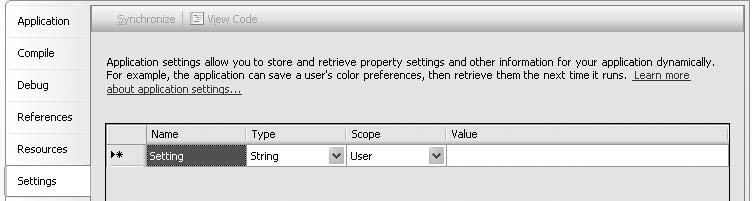 In the first row of the Settings grid, set the Name field to MainFormLocation, and select System.Drawing.Point in the Type field (Figure 4-6). Close the Project Properties window. Figure 4-6. The added MainFormLocation property Back on Form1, expand its (ApplicationSettings) property. One of the subproperties should be Location. Change its value to MainFormLocation. The program is ready to use. Run it, and move the form to a conspicuous location. Then exit the program. When you run the program again, the form will be where you moved it. DiscussionIf, when you expand the (ApplicationSettings) property, you don't see the Location subproperty, use the (PropertyBinding) subproperty instead. Click on the "…" button in its value area to display the "Application Settings for 'Form1'" dialog. Locate the Location enTRy in the form's settings list, and set its value to MainFormLocation, as shown in Figure 4-7. Figure 4-7. The Application Settings dialog for Form1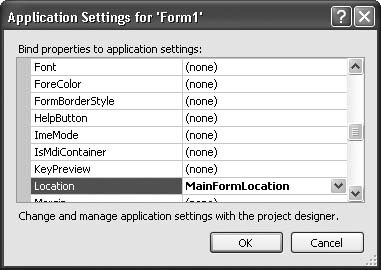 Any settings added to the Settings tab in the Project Properties window appear as members of the My.Settings object. In this recipe's case, you get a new property of type System.Drawing.Point with the name My.Settings.MainFormLocation. You can access this property as needed in your code. Another way to add a control-linked setting is to skip the trip to the Project Properties' window's Settings panel, and add the new setting directly from the control's list of properties. When you select the (ApplicationSettings) property for the form or control and bring up the Application Settings dialog (Figure 4-7), if you click the drop-down button in the second column for any property, one of the choices that appears is "(new)." Clicking this link brings up the New Application Setting dialog, where you can enter the name and starting value of a new setting. The new property automatically obtains the right data type for the linked field. Figure 4-8 shows this method in action. Figure 4-8. Adding a new setting for the form's Location property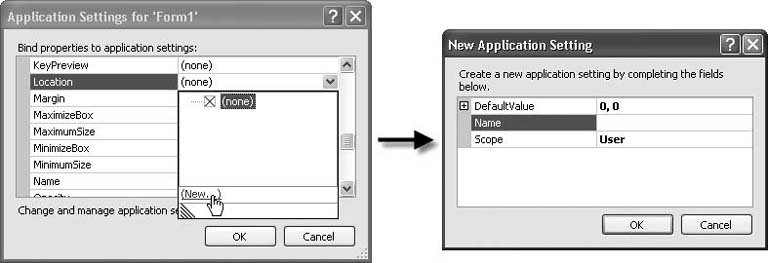 |
EAN: 2147483647
Pages: 400
 WindowsApplication1 Properties (or similar) menu command. Select the Settings tab in this window, as shown in Figure 4-5.
WindowsApplication1 Properties (or similar) menu command. Select the Settings tab in this window, as shown in Figure 4-5.