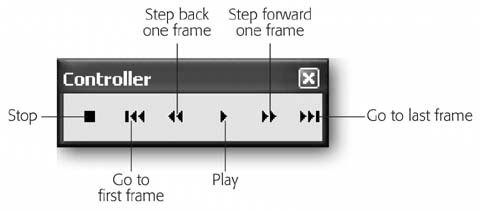Turn on the checkbox next to one or more of the following options :
Control  Loop Playback . Tells Flash to loop playback over and over again after you click Play on the Controller. Flash keeps looping your animation until you click Stop. If you dont turn on this option, Flash just plays the animation once.
Loop Playback . Tells Flash to loop playback over and over again after you click Play on the Controller. Flash keeps looping your animation until you click Stop. If you dont turn on this option, Flash just plays the animation once.
Figure 13-1. You can reposition the Controller by dragging it to wherever it's most convenient for you. Or, if you prefer, you can skip the Controller altogether and use the button-equivalent menu options: Control  Stop, Control
Stop, Control  Rewind, Control
Rewind, Control  Step Forward One Frame, Control
Step Forward One Frame, Control  Play, Control
Play, Control  Step Backward One Frame, and Control
Step Backward One Frame, and Control  Go to End.
Go to End.
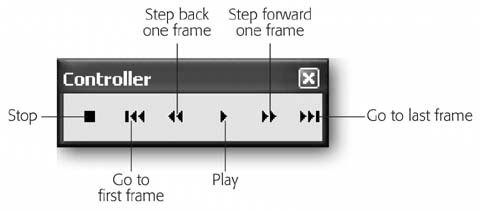
Control  Play All Scenes . Tells Flash to play all the scenes in your animation, not just the scene currently visible on the Stage.
Play All Scenes . Tells Flash to play all the scenes in your animation, not just the scene currently visible on the Stage.
Control  Enable Simple Frame Actions . Tells Flash to play the actions youve added to frames on the Timeline. If you don't turn on this option, Flash ignores all frame actions.
Enable Simple Frame Actions . Tells Flash to play the actions youve added to frames on the Timeline. If you don't turn on this option, Flash ignores all frame actions.
Control  Enable Simple Buttons . Tells Flash to make your buttons work on the Stage. (If you dont turn on the checkbox next to this option, neither mousing over a button nor clicking it on the Stage has any effect.)
Enable Simple Buttons . Tells Flash to make your buttons work on the Stage. (If you dont turn on the checkbox next to this option, neither mousing over a button nor clicking it on the Stage has any effect.)
Control  Enable Live Preview . Tells Flash to display any components youve added to the Stage the way they'll appear in Flash Player. (The components don't work on the Stage, but you see how they're supposed to look.) If you have components on the Stage and you don't choose this option, only the outlines of your components appear.
Enable Live Preview . Tells Flash to display any components youve added to the Stage the way they'll appear in Flash Player. (The components don't work on the Stage, but you see how they're supposed to look.) If you have components on the Stage and you don't choose this option, only the outlines of your components appear.
Control  Mute Sounds . Tells Flash not to play any of the sound clips youve added to your animation.
Mute Sounds . Tells Flash not to play any of the sound clips youve added to your animation.
 Toolbars
Toolbars