B.4. Photos Menu
| < Day Day Up > |
B.3. Edit MenuAs you would expect, the commands in the Edit menu let you edit various parts of your photo library, such as keywords, photo titles, and the sort order. The standard Cut, Copy, and Paste commands operate on selected text and photos as normal. B.3.1. Undo Where would this world be without Undo? In iPhoto, you even have a multiple Undo; using this command (and its keyboard equivalent, Note that the Undo command tracks your changes in each window independently. For example, suppose you're in the main iPhoto window. You enter Edit mode, where you crop a photo and rotate it. Now you double-click the photo so that it opens in its own window. Here, you fix some red-eye and adjust the contrast. As long as you remain in the new window, you can undo the contrast and red-eye adjustmentsbut if you return to the main window, you'll find that the Undo command will take back only your original actionsthe cropping and rotating. So while iPhoto can handle multiple levels of undo, keep in mind that each window maintains its own private stash of Undos.
B.3.2. Redo Redo (Shift- B.3.3. Cut, Copy, PasteThese commands work exactly the way they do in your word processor when you're editing photo titles, comments, keywords, or any other text fields. In addition, they have a few special functions when they're used in certain parts of iPhoto.
B.3.4. Select All This command (
B.3.5. Select None As you would expect, this command (called Deselect All in iPhoto 4) is the opposite of Select All. The only practical way to use this command is to employ its handy keyboard shortcut, Shift- B.3.6. FontOpens the standard Mac OS X Font Panel, which is of little use except when using iPhoto's book-designing feature (Chapter 10). You can't change the font used to display titles, comments, or keywords. If you are formatting a Photo Book, choose Edit B.3.7. SpellingUse the Spelling commands to check for misspelled words within iPhoto. It's primarily useful when you're typing in the captions and photo names for Photo Books that you plan to order, as described in Chapter 10. Even then, you may find this feature a bit cumbersome (page 274). |
| < Day Day Up > |
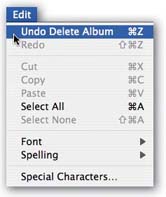
 Fonts
Fonts