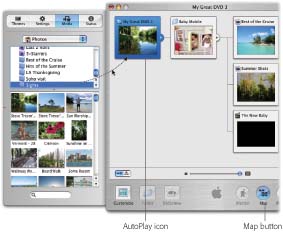Part IV: iPhoto Stunts
| < Day Day Up > |
12.2. Extra Credit: Self-Playing SlideshowsAs you work on your DVD menu structure, iDVD builds a handy map behind the scenes. You can't add to it or drag or delete any elements you see there, but you can doubleclick one of the icons to open the corresponding menu, movie, or slideshow. To view the map, just click the Map button at the bottom of the main iDVD window (see Figure 12-9). The element you were working on appears with colored highlighting. (Click the Map button again to return to the menu screen you were working on.) But the map is more than just a pretty navigational aid. It also makes possible a self-playing slideshow, one that plays automatically when the DVD is inserted, before your viewers even touch their remote controls. Once you've got the Photos list open in the Customize drawer , as shown in Figure 12-9, you can also drag an entire iPhoto album onto the AutoPlay icon. Alternatively, in the Customize panel, you can click and
To control how long your still image remains on the screen, or how quickly your Autoplay slideshow plays, double-click the AutoPlay tile. You arrive at the slideshow editor shown in Figure 12-6, where you can adjust the timing, transition, and even the audio that plays behind the pictures. If you decide to replace your autoplay material, just drag new stuff right onto it. Or, to eliminate the autoplay segment, drag it right off the Autoplay tile. It disappears in a little puff of Mac OS X cartoon smoke. You can design a project that way for the benefit of, for example, technophobic DVD novices whose pupils dilate just contemplating using a remote control. They can just insert your autoplay-only DVD and sit back on the couch as the pictures flash by automatically. It's even possible to create a DVD that never even gets to the menu screena DVD consisting only of autoplay material, a slideshow that repeats endlessly during, say, your cocktail reception . Just highlight the autoplay tile and then choose Advanced Tip: If you have trouble burning an iPhoto DVD, you're not alone. Most people have no problems, but a few run into baffling glitches like an endless pause during the burning process at "Stage 3: Encoding Assets."If you visit the iPhoto 5 discussion area at http://discussions. info .apple.com and search for "iDVD slideshows," you'll discover that many people wind up solving their problems by following one of these steps. First, visit the Energy Saver panel of System Preferences and make sure that your Mac is not set to go to sleep. Second, consider buying only name -brand blank DVDs (iMation or Verbatim, for example). Third, open Disk Utility (in your Applications  Utilities folder), click your hard drives name, and click Repair Permissions. Short of sacrificing a small mammal to the technology gods, those options are your best bets for success. Utilities folder), click your hard drives name, and click Repair Permissions. Short of sacrificing a small mammal to the technology gods, those options are your best bets for success. |
| < Day Day Up > |
- The Second Wave ERP Market: An Australian Viewpoint
- Enterprise Application Integration: New Solutions for a Solved Problem or a Challenging Research Field?
- The Effects of an Enterprise Resource Planning System (ERP) Implementation on Job Characteristics – A Study using the Hackman and Oldham Job Characteristics Model
- Data Mining for Business Process Reengineering
- Development of Interactive Web Sites to Enhance Police/Community Relations
- Step 1.2 Install SSH Windows Clients to Access Remote Machines Securely
- Step 3.1 Use PuTTY as a Graphical Replacement for telnet and rlogin
- Step 3.3 Use WinSCP as a Graphical Replacement for FTP and RCP
- Step 4.4 How to Generate a Key Using PuTTY
- Step 6.2 Using Port Forwarding Within PuTTY to Read Your E-mail Securely