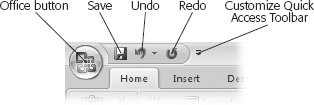Section 2.2. Reversing an Action (Undo)
2.2. Reversing an Action (Undo)Undo is great for recovering from those slip-of-the-finger goofs everyone makes from time to time. Clicking the Undo button you see in the Quick Access toolbar (Figure 2-5) tells PowerPoint to reverse the last action you told it to take. If you cut some text and then select Undo, for example, PowerPoint puts the cut text back where it was (and removes the cut text from the Clipboard). If you paste some text and then select Undo, then PowerPoint removes the pasted text.
If you don't see the Undo button in the Quick Access toolbar, or if you just prefer pressing keys to using the mouse, you can reverse the last action by pressing Ctrl+Z. (To see how to redisplay the Undo button in the Quick Access toolbar, see page 394.) Note: If you click Undo and then change your mind, you can undo the effects of Undo and reapply your action. To do so, just head to the Quick Access toolbar and click Redo or press Ctrl+Y. |