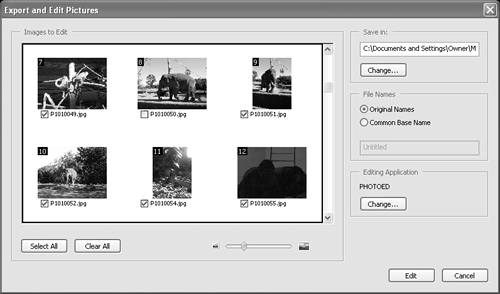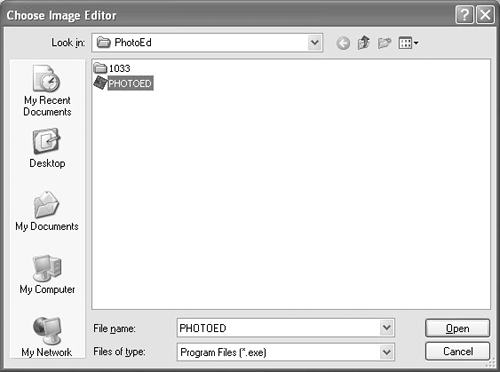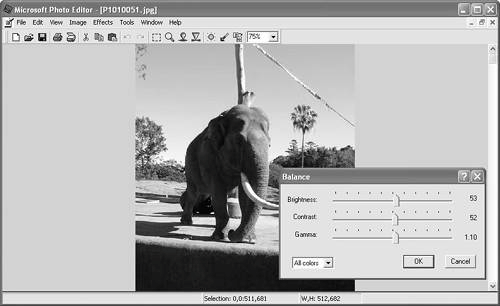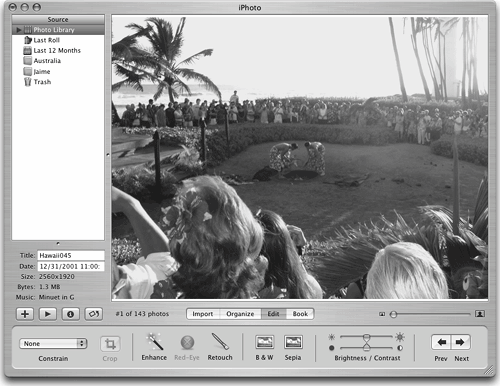Exporting and Editing Pictures
| You may have a PDF document supporting Picture Tasks and want to print some or all of the images to a desktop printer. Prior to printing you may also want to edit the pictures for contrast adjustment, cropping, compositing, adding text, or a host of other reasons. The Picture Tasks pull-down menu offers a quick and efficient way of exporting pictures and opening them in a program you use to edit photos.
To export and edit photos from a PDF document supporting Picture Tasks:
TIP If you use Adobe Photoshop CS or Adobe Photoshop Elements to edit your pictures, you can export from both programs back to a PDF slide show that can be opened in Adobe Reader. Both programs offer you more transition effects than Adobe Reader Picture Tasks. |
EAN: 2147483647
Pages: 168
- An Emerging Strategy for E-Business IT Governance
- Linking the IT Balanced Scorecard to the Business Objectives at a Major Canadian Financial Group
- Measuring and Managing E-Business Initiatives Through the Balanced Scorecard
- Measuring ROI in E-Commerce Applications: Analysis to Action
- The Evolution of IT Governance at NB Power
- Chapter IV How Consumers Think About Interactive Aspects of Web Advertising
- Chapter V Consumer Complaint Behavior in the Online Environment
- Chapter VI Web Site Quality and Usability in E-Commerce
- Chapter VII Objective and Perceived Complexity and Their Impacts on Internet Communication
- Chapter XVII Internet Markets and E-Loyalty