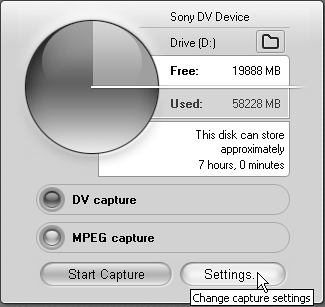Choosing Your Capture Format
| < Day Day Up > |
| The previous exercise explained how to capture in DV format, which is appropriate for the vast majority of users and projects. However, when you are capturing DV video from a DV camcorder, Studio gives you one additional option: MPEG full-quality capture. MPEG Full-Quality Capture. Capturing using the MPEG option saves file space and production time if you're producing a DVD, VideoCD (VCD), or Super VideoCD (SVCD) project with MPEG video. However, the algorithm that Studio uses to encode MPEG during capture is optimized for speed, not quality, so that Studio can store the video to disk in as near to real time as possible. In contrast, when Studio outputs to MPEG format during final project rendering, say for DVD production, the algorithm is optimized for quality, not speed. Note also that when you insert effects such as transitions, titles, or color correction into captured MPEG video, Studio implements the effects and then re-encodes the affected portions of the video into MPEG format. So if your edits affect substantial portions of the video, your production-time savings will be minimal. In addition, the edited sections are encoded in MPEG format twice once during capture and once during rendering which is the digital equivalent of photocopying a photocopy. Also, if you choose a capture bitrate (or quality setting) that ends up being too high to fit all the video you produce for DVD on your disc, Studio will also have to re-encode your video at the lower rate, again negating your time savings. So unless you're extremely short on hard disk space or expect your edits to be minimal and production time is absolutely critical you should capture in DV format and then render in MPEG format after editing. This approach will maximize production quality, even as it may extend production time. This leaves DV video as the best capture format for virtually all projects. To choose your capture format
|
| < Day Day Up > |
EAN: N/A
Pages: 189