Looking at the Title Editor
| < Day Day Up > |
| Once you've opened the Title editor, take a look at its interface and tool sets (Figure 10.12). You can access many of these functions by using the Studio menu as well as by clicking the onscreen icons. Figure 10.12. The Title editor for a full-screen title, which takes over the entire screen.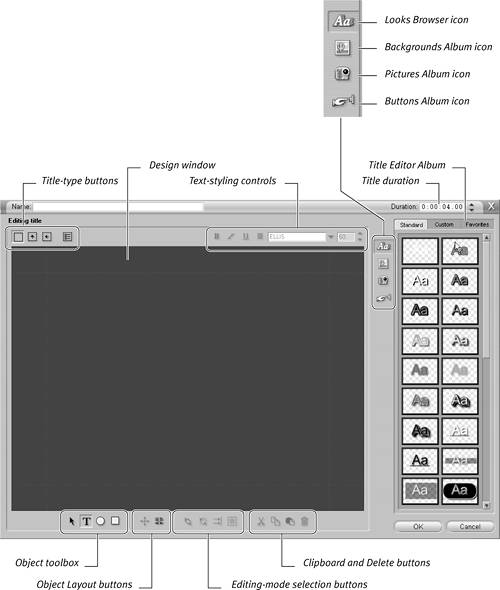 Design window: Studio's Design window is a WYSIWYG (what you see is what you get) design area. When you're designing title overlays, you'll see the underlying video in the Design window (Figure 10.4). But when you're working with full-screen titles, the Design window starts out empty. Title-safe zones: When creating titles for DVD and other productions viewed primarily on a TV, keep all title elements inside these zones. Otherwise, they may be truncated. Title-type buttons: These buttons control the type of title: static, rolling up and down, crawling sideways, or DVD menu. Text-styling controls: These controls are similar to those in most word-processing programs, with the addition of some excellent alignment and word-wrapping tools. Object toolbox: These controls allow you to create and position text-, circle-, and square-based objects that serve as either design elements or menu buttons. Editing-mode selection buttons: Use these buttons to switch into and out of advanced editing modes for kerning text and deforming objects. Object layout buttons: My favorite. Nothing is more irritating than menu components that are out of alignment or not quite the right size. These tools let you group, align, and resize objects for a more uniform appearance. Clipboard and Delete buttons: When you're designing titles and menus, often the simplest approach is to copy and paste text attributes and other labels. These tools simplify these common tasks. Title Editor Album: Studio includes libraries of looks, backgrounds, pictures, and menu elements to use in your productions. Generally, you can customize these, add your own, and save them in a Favorites Album. Title duration: Here's where you can customize the duration of your title (as with still images, you can also accomplish the same goal by dragging the title to the desired length on the Timeline). |
| < Day Day Up > |
EAN: N/A
Pages: 189