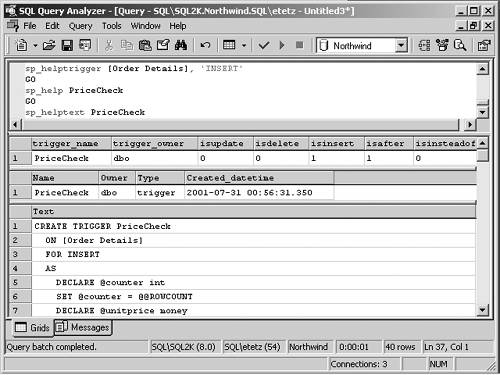Troubleshooting Triggers
When working with triggers, you might find from time to time that they appear to stop functioning. This section provides you with guidance on where to start your troubleshooting efforts. It includes information on what can cause your triggers to not execute, and then moves into viewing the trigger definition. The trigger definition is useful when you want to know what the trigger was supposed to do in the first place. Most problems that arise from triggers have to do with either execution being prevented or improper code or logic within the trigger. If the problem has to do with the code, you have to examine the trigger code and correct the problem. This section shows you how to access the code. To solve problems with the code, read Chapter 9, which was devoted to SQL Server programming techniques. What Prevents Triggers from ExecutingTriggers might not execute for a number of reasons. Here is a list of some of the common reasons and things that you might do to avoid problems and ensure that your triggers function properly:
NOTE Bulk Inserts and SQL Server 2000 By default bulk copies and bulk inserts are not logged or are minimally logged. If you specify the FIRE_ TRIGGERS option for the BULK INSERT command or the BCP utility, you will cause the entire batch to be treated as a multi-row insert into your table, and triggers will be fired . This option also becomes a fully logged operation. If you avoid the items on this list, then your triggers should fire when you want them to. If the trigger fires, and just does not do what you want it to, then you have to examine the actual code. Viewing a TriggerViewing the definition of a trigger is not a difficult task in SQL Server 2000. You can view the name , date created, and the types of triggers on a table. You might also want to know the complete definition of a trigger to help implement a new trigger design. You might also want to view the definition to find out why the trigger is not functioning properly. It might be that the wrong type of trigger was created, or there is a flaw in the programming logic. Viewing the definition is possible, provided that the definition was not encrypted with the WITH ENCRYPTION option. Use the sp_helptrigger , sp_helptext , and sp_help stored procedures to view information about the trigger. You can use sp_helptrigger to view the types of triggers on a table, sp_help to see information about a trigger such as date created, and sp_helptext to view the trigger definition itself. The syntax for all three is as follows : sp_helptrigger [ @tabname = ] 'table' [, [ @triggertype = ] 'type' ] sp_help [ [ @objname = ] 'name' ] sp_helptext [ @objname = ] 'name' For sp_helptrigger , 'table' is the name of the table on which the triggers are set, and 'type' specifies the type of trigger to return information about and is either INSERT , DELETE , or UPDATE . For the other two stored procedures, 'name' is the name of the trigger that you want to view. To view trigger-specific information, follow Step by Step 8.6.
After viewing the definition of the trigger, as long as it was not encrypted, you should be able to review it and identify any errors that are related to the trigger. If there are problems with the trigger, you might then have to issue an ALTER TRIGGER statement. You should now have a good feeling about what can prevent triggers from firing and how to deal with those issues by examining the trigger definition, and then making any necessary corrections to its syntax. |
EAN: N/A
Pages: 228